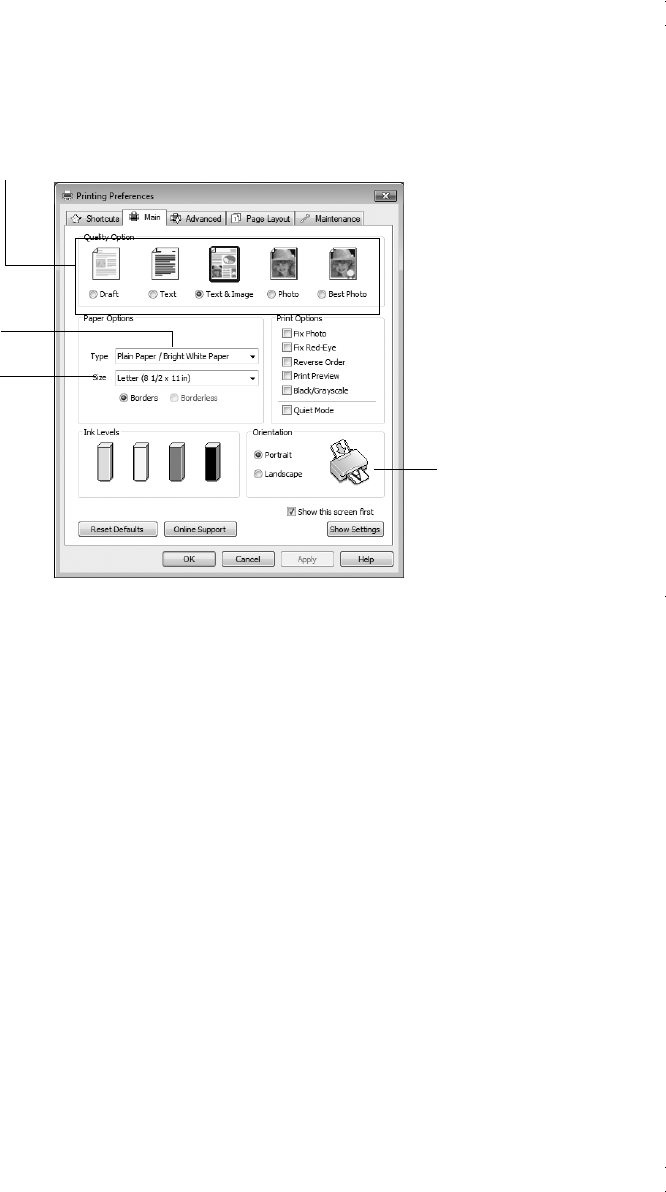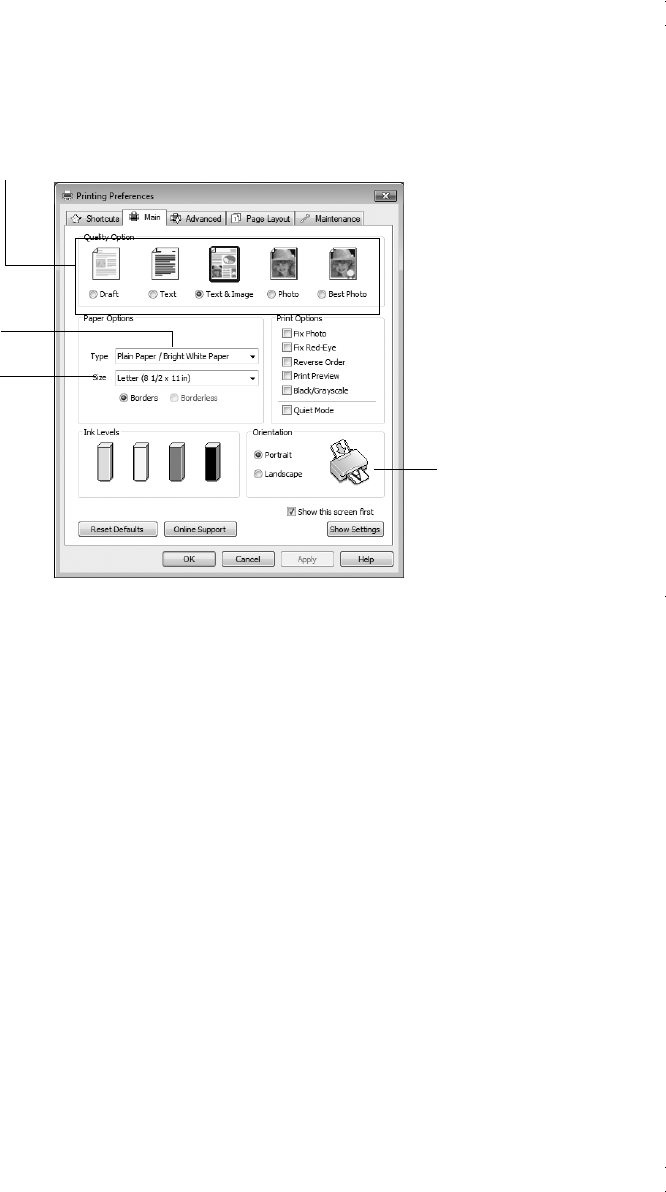
12
Printing in Windows
3. On the Main tab, select basic print settings. Make sure you choose the correct paper
Type
setting for your paper (see page 14).
Note: For quick access to the most common settings, click the
Shortcuts
tab and
select one of the presets. You can create your own presets by clicking the
Save
Settings
button on the Advanced tab.
4. If you want to reduce or enlarge your printout, or print double-sided, click the
Page
Layout
tab and select settings as necessary.
5. For more printing options, click the
Advanced
tab.
Note: For more information about print settings, click Help or see your online
User’s Guide.
6. Click
OK
to save your settings.
7. Click
OK
or
Print
to start printing. This window appears and shows the progress of
your print job.
Select your
document
Orientation
Select your
paper
Size
Select your
paper
Type
Select the type of document you’re printing
(choose
Photo
or
Best Photo
for pictures)
andes_p2_QG.book Page 12 Wednesday, May 25, 2011 3:39 PM