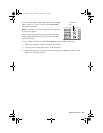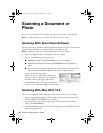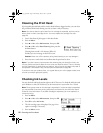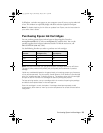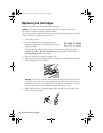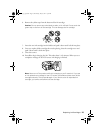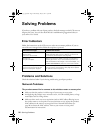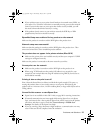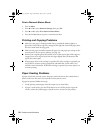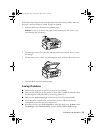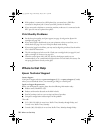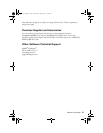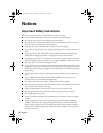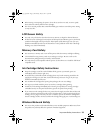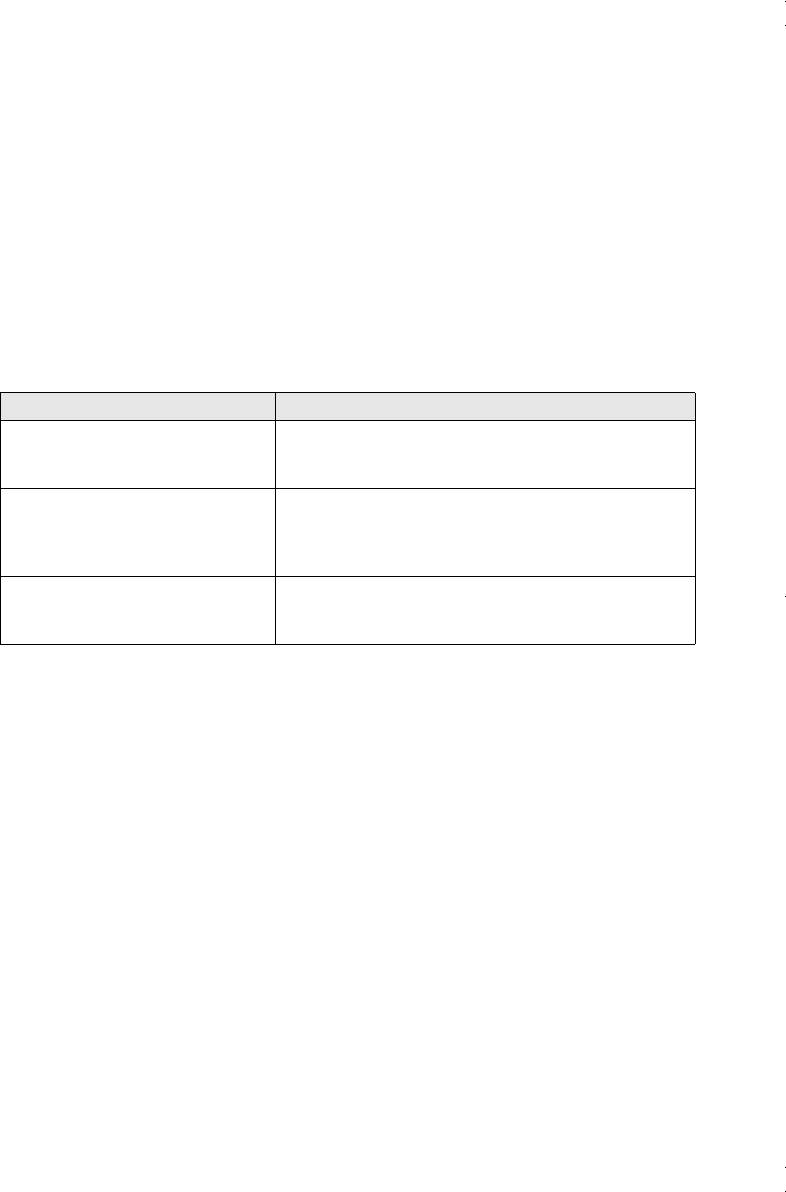
26
Solving Problems
Solving Problems
If you have a problem with your Epson product, check the messages on the LCD screen to
diagnose the cause. You can also check the basic troubleshooting suggestions below, or
your online User’s Guide.
Error Indicators
Follow the instructions on the LCD screen to solve most common problems. If you see
one of the error messages below, follow the steps here to proceed.
Problems and Solutions
Check the solutions below if you’re having trouble using your Epson product.
Network Problems
The product cannot find or connect to the wireless router or access point
■
Make sure that the product is within range of your router or access point.
■
Avoid placing the product near a microwave oven, 2.4 GHz cordless phone, or large
metal object such as a filing cabinet.
■
Make sure there aren’t any access restrictions (such as MAC address filtering) set on
the wireless router or access point. If access restrictions are set, register the product’s
MAC address on the router or access point. Print a Network Status Sheet (see
page 28) to obtain the MAC address. Then see your router or access point’s
documentation for instructions.
LCD screen messages Problem and solution
Printer error
Scanner error
A fax error has occurred.
Turn the product off, make sure no paper is jammed
inside (see page 28), and turn it back on. If the error is
not resolved, contact Epson (see page 30).
No dial tone.
Fax job incomplete.
Make sure the phone cable is securely connected to a
working phone line. If you connected the product to a
PBX (Private Branch Exchange) or Terminal Adapter, turn
off Dial Tone Detection; see your online User’s Guide.
The product’s ink pads are nearing
or at the end of their service life.
Please contact Epson Support.
When the ink pads are saturated, the product stops and
you will need to contact Epson (see page 30) to replace
ink pads and continue printing.
andes_p2_QG.book Page 26 Wednesday, May 25, 2011 3:39 PM