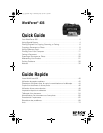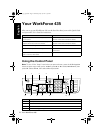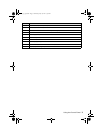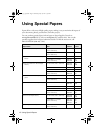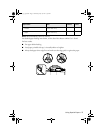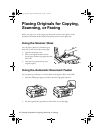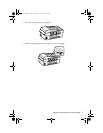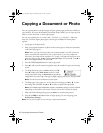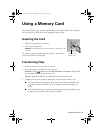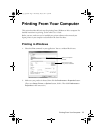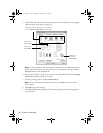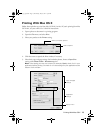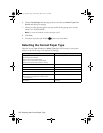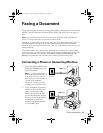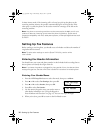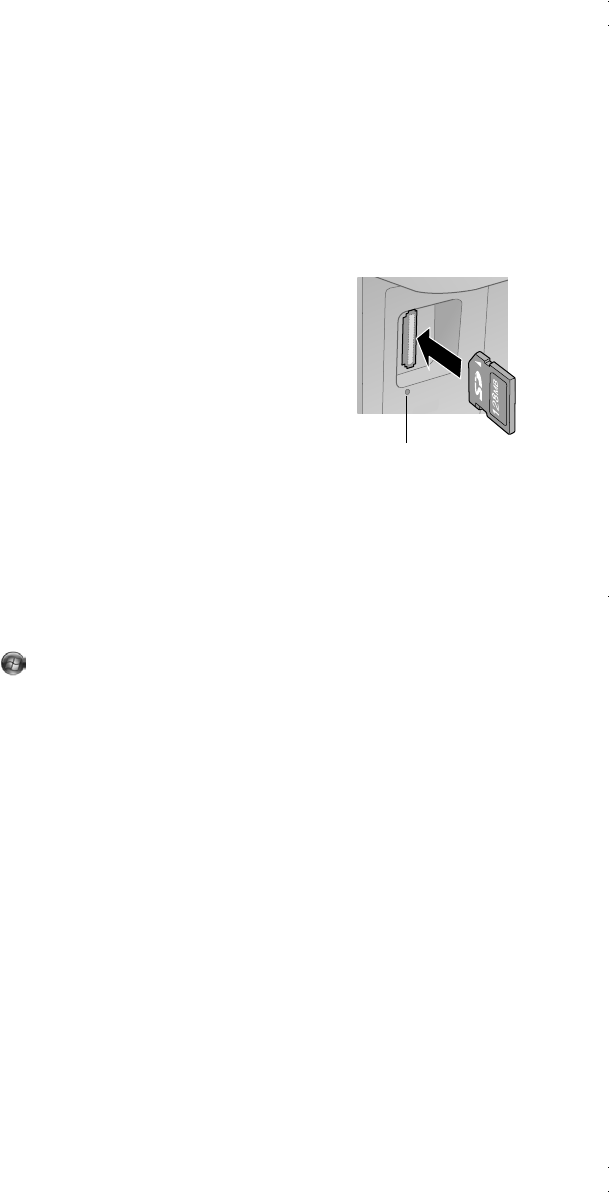
Inserting the Card
9
Using a Memory Card
Your product lets you copy memory card files between your Epson printer and a computer.
See the online User’s Guide for a list of compatible memory cards.
Inserting the Card
1. Make sure your product is turned on.
2. Insert your card as shown.
Caution: Do not force the card into the slot; it won’t go in all
the way.
The memory card access light flashes, then stays lit. You can now
access the card from your computer.
Transferring Files
1. Insert a memory card in the memory card slot.
2. Access the memory card files from your computer:
Windows
®
: Click or
Start
, then click
My Computer
or
Computer
. Double-click
the removable disk icon for the memory card.
Mac OS
®
X: Double-click the removable disk icon for the memory card.
3. A folder opens on your computer, showing the contents of your memory card:
■
To transfer files to your computer, select them in your memory card folder and
drag them to the desired location on your computer, such as the desktop or a
folder.
■
To transfer files from your computer to the memory card, select the files on your
computer and drag them to the memory card folder.
Memory card
access light
andes_p2_QG.book Page 9 Wednesday, May 25, 2011 3:39 PM