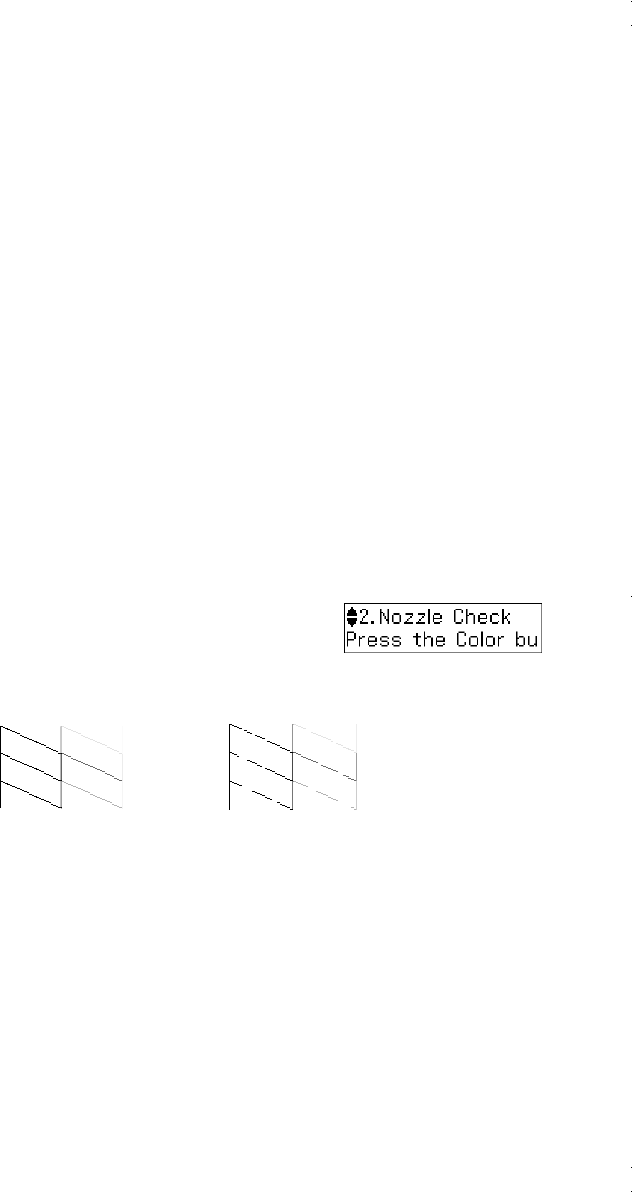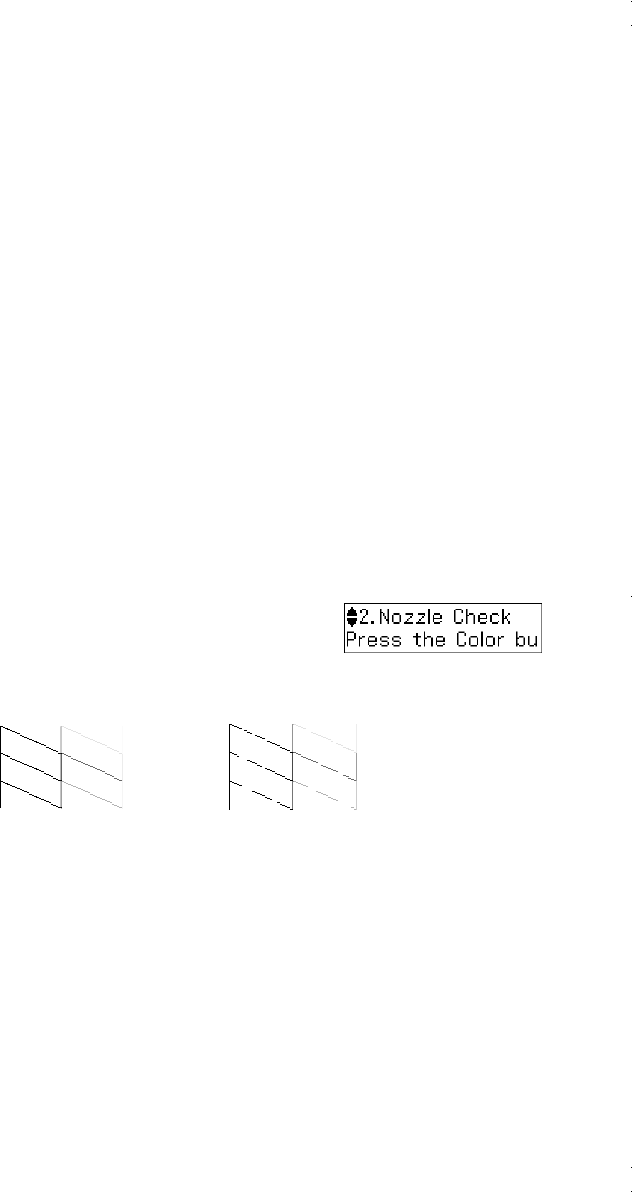
Maintaining Your Product
21
Maintaining Your Product
Follow the instructions in this chapter to check and clean the print head nozzles, check ink
levels, and replace ink cartridges. If you need to align the print head, see the online
User’s Guide.
Caution: To keep your product looking like new, don’t place anything on top of the cover
or use it as a writing surface. If you need to clean the cover, use only a soft, non-
abrasive microfiber-type cloth.
Checking the Print Head Nozzles
If your printouts are faint or have gaps in them, some of the nozzles in the print head may
be clogged or ink may be running low in one or more of the ink cartridges. Follow the
steps below to check the print head nozzles.
1. Load a few sheets of plain paper in the sheet feeder.
2. Press x
Menu
.
3. Press u or d to select
Maintenance
, then press
OK
.
4. Press u or d to select
Nozzle Check
, then press the
x
Color
button.
5. Check the nozzle check pattern that prints to see if
there are gaps in the lines.
Note: If Auto Answer is turned on, press OK to continue.
6. If there are no gaps, the print head is clean. Press
1
and then press x
Menu
to
continue printing.
If there are gaps or the pattern is faint, press
2
to clean the print head (see page 22).
Nozzles need cleaning
Nozzles are clean
andes_p2_QG.book Page 21 Wednesday, May 25, 2011 3:39 PM