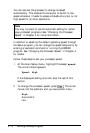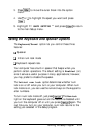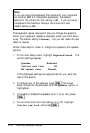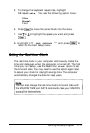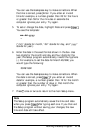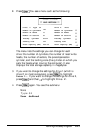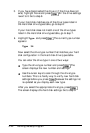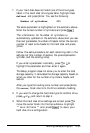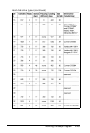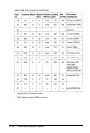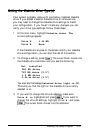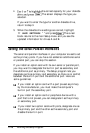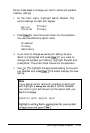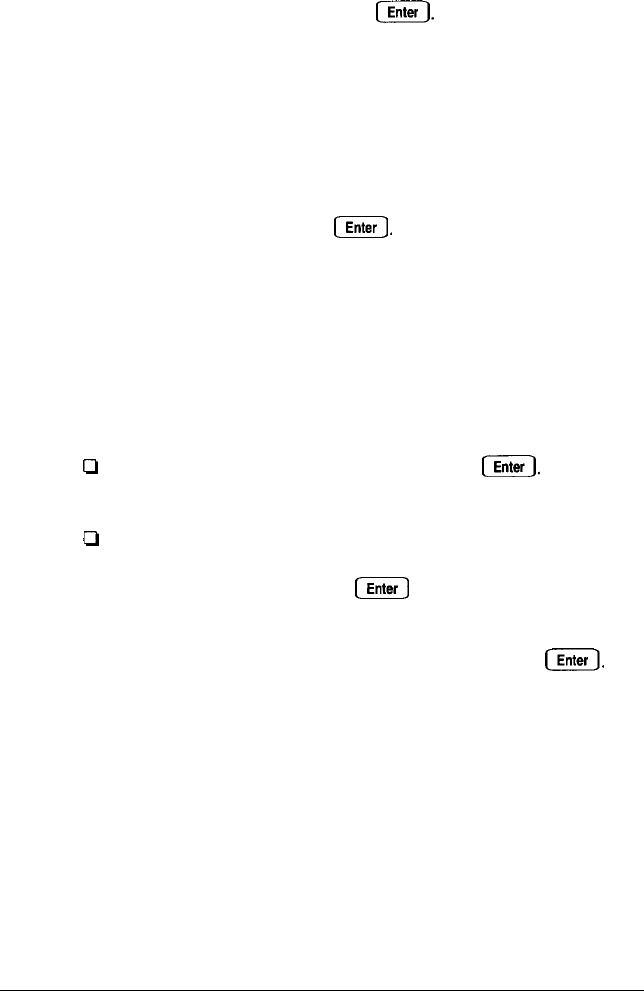
5.
If you have disconnected the drive or if the drive does not
exist, highlight None and press
[Enter.
All the drive settings
revert to 0. Go to step 8.
If your hard disk matches one of the drive types listed in
the Hard disk drive types table, go to step 6.
If your hard disk does not match one of the drive types
listed in the Hard disk drive types table, go to step 7.
6.
Highlight
Type
and press IEnter The current type number
appears:
Type 34
Now select the drive type number that matches your hard
disk configuration in the Hard disk drive types table.
You can enter the drive type in one of two ways:
Ci
Type the drive type number and press IEnter The
screen displays the new number and settings.
CI
Use the cursor keys to scan through the drive type
numbers. This is a handy way to verify new hard disk
settings before you press
B
because the settings list
is updated as you display each new type.
After you select the appropriate drive type, press
[Enters.
The screen displays the hard disk settings. Go to step 8.
2-22 Running the Setup Program