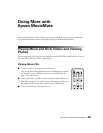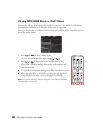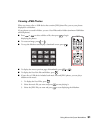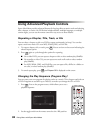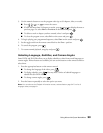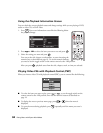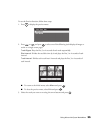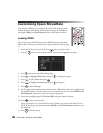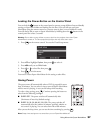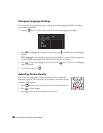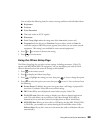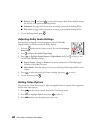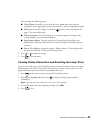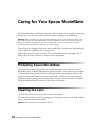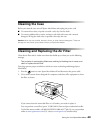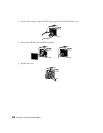Doing More with Epson MovieMate 37
Locking the Power Button on the Control Panel
You can lock the button on the control panel to prevent young children from accidentally
turning on Epson MovieMate and looking into the lens. (You can still turn on Epson
MovieMate using the remote control, so you may want to place it out of children’s reach.)
You will also be able to turn on Epson MovieMate by holding down the button on the
control panel for at least 5 seconds.
Warning: Do not allow young children or pets to look into the projector lens when Epson
MovieMate is turned on. The lens projects bright light that may affect their vision.
1. Press on the remote control. You see the Visual Setup menu:
2. Press to highlight
Option, then press to select it.
3. Press until you see
Child Lock.
4. Press or to select On, then press .
5. Press to exit the menu.
You need to restart Epson MovieMate for the setting to take effect.
Saving Power
The power turns off automatically when a DVD is stopped for more
than 30 minutes. You can select a time to turn off Epson MovieMate
while a movie is playing, in case you fall asleep while watching.
To select a sleep setting, press . Continue pressing the button to
select from the following settings:
■ SLEEP OFF: The power switches off automatically after
30 minutes of inactivity (default setting).
■ SLEEP 10, 20, 30, 60, 90, 120, 150: The power switches off
automatically after the number of minutes specified, whether or
not a movie is playing. You can select from
10 to 150 minutes.
After you set the sleep timer, you can see the time remaining by pressing .
Note: Sleep timer settings are not saved after you turn Epson MovieMate off.