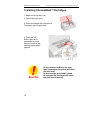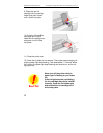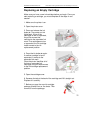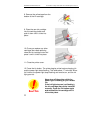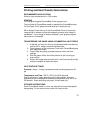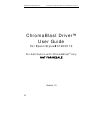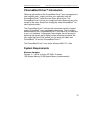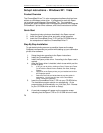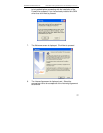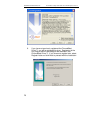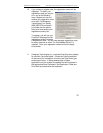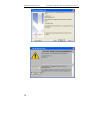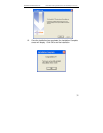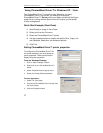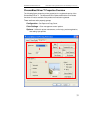Sawgrass Technologies, Inc. ChromaBlast
™
Getting Started Guide for the EPSON Stylus C120/c110
26
Setup Instructions – Windows XP / Vista
Product Overview
The ChromaBlast Driver™ is color management software that has been
written as a Windows printer driver. It is designed to work with Epson
ink-jet printers and Sawgrass ChromaBlast
™
ink. The installation
program will install Sawgrass color management software, the Sawgrass
ChromaBlast™ printer driver software, and ColorSure tools and utilities.
Quick Start
1. Unpack and setup printer as described in the Epson manual.
2. Install the Epson printer driver and verify printer operation.
3. Insert the ChromaBlast Driver™ CD into the CD-ROM drive on
the computer and install the ChromaBlast Driver™.
Step By Step Installation
To get started printing as soon as possible, these are the steps
Sawgrass recommends you perform while setting up your sublimation
printer driver software.
1. Setup the printer according to the Epson instructions.
2. Install the ChromaBlast inks.
3. Install the Epson printer driver. According to the Epson user’s
manual.
4. After the Epson driver is installed, check to see which port the
printer is set to:
a. In XP you can do this by clicking on Start, Printers and Faxes.
For XP with the Classic menu enabled, click Start, Settings,
Printers.
b. Right click on the Epson printer you just installed and click on
the Properties option.
c. Select the Ports tab and write down the port the printer is
assigned to. You will use this later in the ChromaBlast
Driver™ software installation.
5. Insert the ChromaBlast Driver™ CD into your CD-ROM drive.
The installation program should run automatically. (If the
program does not automatically run, click Start, Run. Browse
to your CD-ROM drive and click on Setup).
6. A reminder message will appear on the computer screen
indicating that the Epson C120 or C110 OEM driver will need