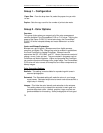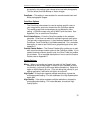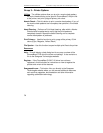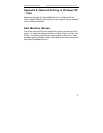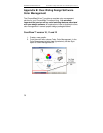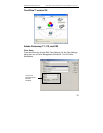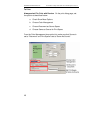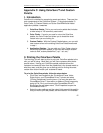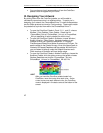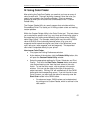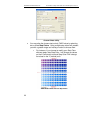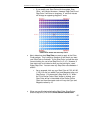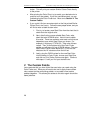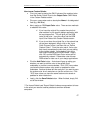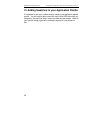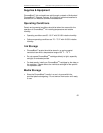Sawgrass Technologies, Inc. ChromaBlast
™
Getting Started Guide for the EPSON Stylus C120/c110
42
• You now have a visual representation of how the ColorSure
palette colors will appear on your t-shirt.
III. Designing Your Artwork
By picking colors from the ColorSure palette, you will be able to
consistently reproduce colors in a reliable manner. To assist you in
designing your artwork, the ChromaBlast Driver™ installs three palettes:
two for Adobe products and one for Corel products. These colors match
the palette that is printed from within the ChromaBlast Driver™.
• To open the ColorSure Palette in Corel 10, 11, and 12, choose
Window | Color Palettes | Open Palette. Select the file
“ChromaBlast_Rut.cpl, ChromaBlast _Uni.cpl, or ChromaBlast
_Wil.cpl depending on which palette you wish to load.”
• To open the ColorSure Palette in Illustrator, choose Window |
Swatch Libraries | Other Library. Navigate to where it was
installed to when you installed PowerDriver: C:\Program
Files\Sawgrass\PowerDriver\Adobe Illustrator and hit Open. For
easier access to the Palette file copy it from this [above] path to
Illustrator10\Presets\Swatches and the palettes will show up in
your pull-down list directly under the Swatch Libraries menu.
Other versions of Illustrator will have similar steps.
• To open the ColorSure Palette in Adobe PhotoShop, choose the
Swatches Palette, click the option arrow on the palette, choose
Replace Swatches and pick the “ChromaBlast _Rut.aco,
ChromaBlast _Uni.aco, or ChromaBlast _Wil.aco” file.
HINT
After you have the ColorSure palette loaded into
CorelDraw, move the cursor over each color. As the
cursor hovers over each different color, the ColorSure
name is displayed in the status area at the bottom of the
screen.