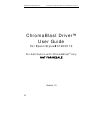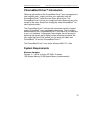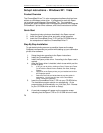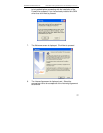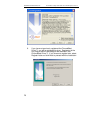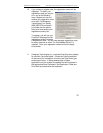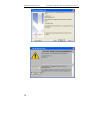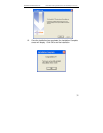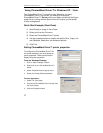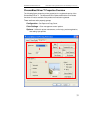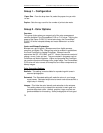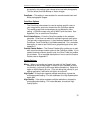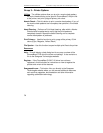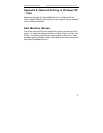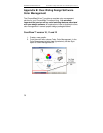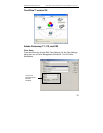Sawgrass Technologies, Inc. ChromaBlast
™
Getting Started Guide for the EPSON Stylus C120/c110
32
Using ChromaBlast Driver™ in Windows XP / Vista
The ChromaBlast Driver™ is simple to use. Whenever you have
ChromaBlast
™
inks in your printer, you should print using the
ChromaBlast Driver™. Do not print to your Epson printer with the Epson
printer driver; printing with the Epson driver will not give you the benefit
of color management.
Quick Start Example (Corel Draw)
1) Open/Create an image in Corel Draw.
2) Select print from the File menu.
3) Select the ChromaBlast Driver™ printer.
4) Use the properties button to access and set the Color, Output, Ink
and Substrate, Resolution, and Advanced options.
5) Click Print.
Setting ChromaBlast Driver™ printer properties
To configure the ChromaBlast Driver™ for
the correct substrate, you must display its
printer properties. There are two ways to
display the printer properties:
From the Windows Desktop:
1. Click on Start> Settings> Printers.
2. Right-click on your ChromaBlast Driver™
printer.
3. Select Properties from the pop-up menu.
4. Select the Printing Preferences button.
From an Application:
1. Select File, Print Setup.
2. Choose the ChromaBlast Driver™ printer from
the list of printers.
3. Click the Properties button.