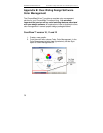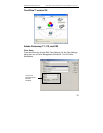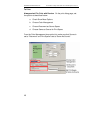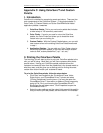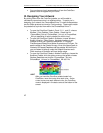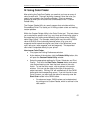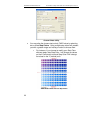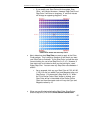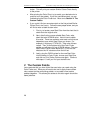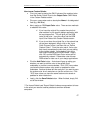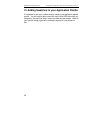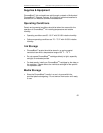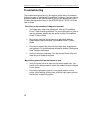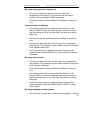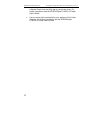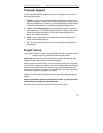Sawgrass Technologies, Inc. ChromaBlast
™
Getting Started Guide for the EPSON Stylus C120/c110
46
button. This will print your custom Similar Colors Chart directly
to the printer.
• After printing the Color Chart, try to match your desired color to
one that is on the palette. If you find a suitable match, you are
finished using the Color Finder tool. Move on to Section V. The
Custom Palette.
• If you couldn’t find an accurate match on the first printed Similar
Colors Chart, don’t worry. Follow the easy steps below, and you
will find a more suitable custom color.
1. First, try to locate a new Start Color from the chart that is
closer than the original color.
2. Next, after finding a more suitable Start Color, write
down that color’s CMYK value. Here is how to obtain
this value. There are numbers under each color that are
dependant upon which Step Colors you chose. For
example, it might say C:70 M:120. Take note of these
values. Then, at the bottom left of the Color Finder
palette you will see a full set of CMYK values. The new
Start Color’s CMYK value would be C:70, M:120 and
whatever the YK values are from the full set.
3. Lastly, plug the CMYK values for the new Start Color
into the boxes in Color Finder, choose your Step Size,
and click on Print Similar Colors once again. Continue
with steps 1-3 until you find your desired color.
V. The Custom Palette
Let us assume that you have found the exact color you need using the
Color Finder tool. What you will want to do next is apply these custom
color values to either an existing palette, or to create a new custom
palette altogether. This allows you access to this color again should the
same job arise.