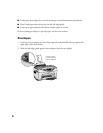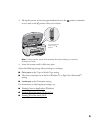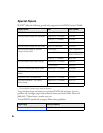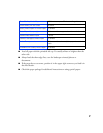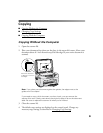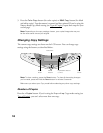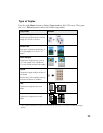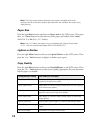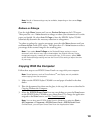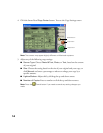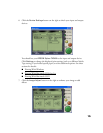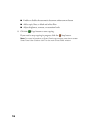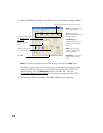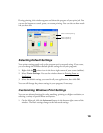12
Note: The Copy mode settings determine the options available with other
settings. Not all of the other options described here are available with every Copy
mode setting.
Paper Size
Press the right Menu button until you see Paper size on the LCD screen. Then press
the + or –Value buttons to select the size of the paper you loaded, either Letter,
4×6, 5×7, or A4 (8.3 × 11.7 inches).
Note: The 4 × 6 Paper size option is not compatible with Glossy Photo Paper,
4" x 6", with micro perforated edges (S041134 and S041671).
Lighten or Darken
Press the right Menu button until you see Lighter/Darker on the LCD screen. Then
press the + or –Value buttons to lighten or darken your copies.
Copy Quality
Press the right Menu button until you see Quality&Paper on the LCD screen. Then
press the + or –Value buttons to select a print quality appropriate for your document
and the paper you loaded:
Quality&Paper setting Use when you’ve loaded
Plain Paper–Econ Plain paper or Premium Bright White Paper for quick
copying with draft print quality
Plain Paper–Norm Plain paper or Premium Bright White Paper for text copying
with normal print quality
Plain Paper–Fine Plain paper or Premium Bright White Paper for text and
graphics copying with high print quality
Plain Paper–Best Plain paper or Premium Bright White Paper for improved
image quality
Matte Paper HW Matte Paper Heavyweight or Double-Sided Matte Paper
Photo Paper Photo Paper, Glossy Photo Paper, or Premium Semigloss
Paper
DB Photo Paper DURABrite Ink Glossy Photo Paper