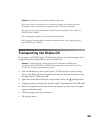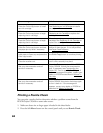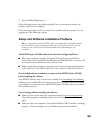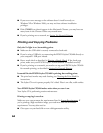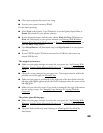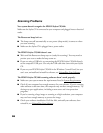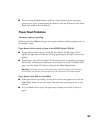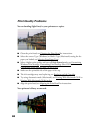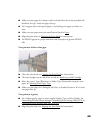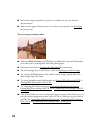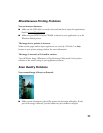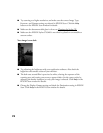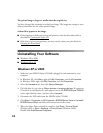67
■ If you’re using the Scan button, make sure Smart Panel and your operating
system are set up for scanning using the button. Click the ? button on the Smart
Panel main window for instructions.
Paper Feed Problems
Too many copies are printing.
Make sure that the Copies setting in your printer software and/or program aren’t set
for multiple copies.
Paper doesn’t feed correctly or jams in the EPSON Stylus CX5400.
■ If paper doesn’t feed, remove it from the sheet feeder. Fan the paper, load it
against the right side, and slide the left edge guide against the paper (but not too
tightly).
■ If paper jams, turn off your Stylus CX, lift up the scanner, and remove any paper
that’s inside, including any small pieces that may have torn off. Carefully reload
paper, turn the Stylus CX back on, and press the Color Copy button.
Warning: Clear paper jams by pulling the paper out of the printer in the direction
of the output tray. Never pull the paper out in the direction of the sheet feeder.
Paper doesn’t eject fully or is wrinkled.
■ If the paper doesn’t eject fully, you may have set the wrong paper size. Press the
Color Copy button to eject the paper, then select the correct paper size in your
software.
■ If it’s wrinkled when it ejects, the paper may be damp or too thin. Load new
paper.