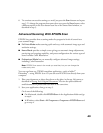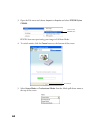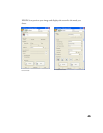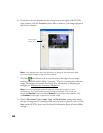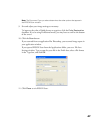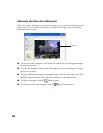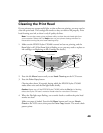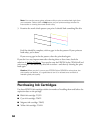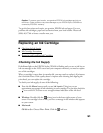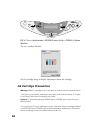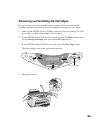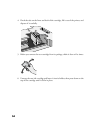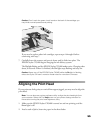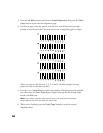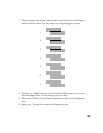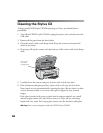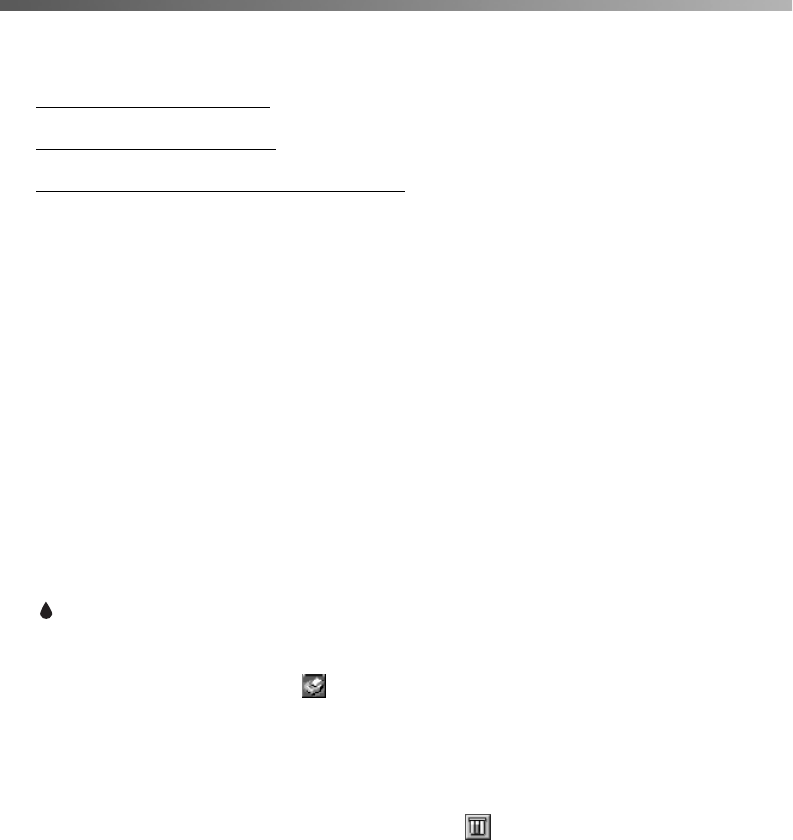
51
Caution: To ensure good results, use genuine EPSON ink cartridges and do not
refill them. Other products may cause damage to your EPSON Stylus CX5400 not
covered by EPSON’s warranty.
To get the best prints and copies, use genuine EPSON ink and paper. You can
purchase ink cartridges, paper and accessories from your local retailer. Please call
(800) 463-7766 to locate a retailer near you.
Replacing an Ink Cartridge
■ Checking the Ink Supply
■ Ink Cartridge Precautions
■ Removing and Installing Ink Cartridges
Checking the Ink Supply
If the Error light on the EPSON Stylus CX5400 is flashing and you see an ink low or
ink out message on the LCD screen and your computer monitor, you need to replace
one of the cartridges.
When a cartridge is more than six months old, you may need to replace it if printouts
don’t look their best. If the quality doesn’t improve after cleaning and aligning the
print head, you can replace the cartridge.
To check your ink supply, do one of the following:
■ Press the left Menu button until you see Ink Levels. This gives you an
approximate percentage of ink remaining in each cartridge. You can also check the
icon on the LCD screen to see an approximate indication of the ink level.
■ Windows: Double-click the printer icon in the lower right corner of your
screen. If a cartridge is low on ink, you’ll see a message in the window that appears
on your screen.
■ Macintosh:
OS 8.6 to 9.x: Choose File > Print. Click the ink icon.