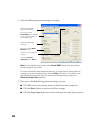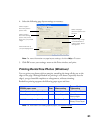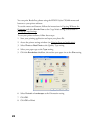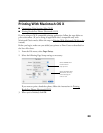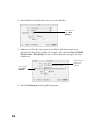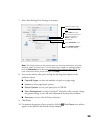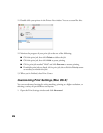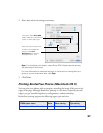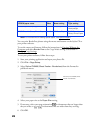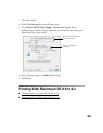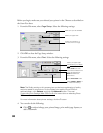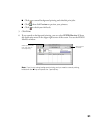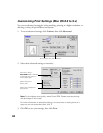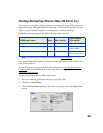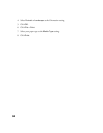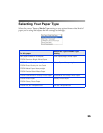28
Note: For instructions on loading special paper, see Special Papers.
You can print BorderFree photos using the menus and buttons on the Stylus CX or
your printer software.
To use the menus and buttons, follow the instructions in Copying Without the
Computer and select Border Free as the Copy Mode setting, as described in
Changing Copy Settings.
To use your printer software, follow these steps:
1. Start your printing application and open your photo file.
2. Click File > Page Setup.
3. Select Stylus CX5400 (Sheet Feeder - Borderless) from the Format for
pull-down menu.
4. Select your paper size as the
Paper Size setting.
5. If necessary, select your page orientation: for documents that are longer than
they are wide, or or for documents that are wider than they are long.
6. Click
OK.
Matte Paper Heavyweight 8 × 10 Matte Paper HW Matte Paper -
Heavyweight
DURABrite Ink Glossy Photo Paper 4 × 6 DB Photo Paper DURABrite Ink
Glossy Photo Paper
EPSON paper name Sizes Menu setting
Type or Media
Type setting
Select Stylus CX5400 (Sheet
Feeder - Borderless)