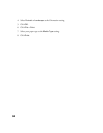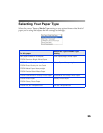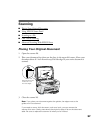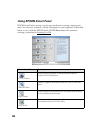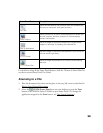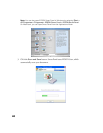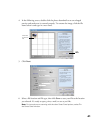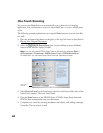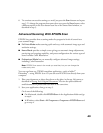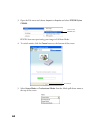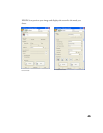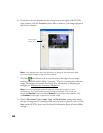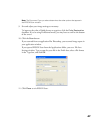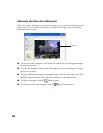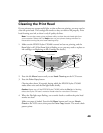42
One-Touch Scanning
You can use your Scan button to automatically scan a photo into an imaging
application, scan a document to convert it into editable text, or scan to e-mail, print,
or fax.
The following example explains how to set up the Scan button so you can scan files
to e-mail.
1. Place the document face-down on the glass, in the top, left corner as described in
Placing Your Original Document.
2. Select the EPSON Smart Panel icon on your desktop or press the Scan
button on the EPSON Stylus CX5400.
Note: You can also open EPSON Smart Panel in Windows by selecting Start >
All Programs
or Programs > EPSON Smart Panel > EPSON Smart Panel.
On Macintosh, you can open Smart Panel from the Applications folder.
3. Select Scan to E-mail in the Scan button start list in the bottom left corner of the
Smart Panel window. Then exit Smart Panel.
4. Press the
Scan button on the EPSON Stylus CX5400. Smart Panel starts and
EPSON Scan automatically scans your document.
5. Complete your e-mail by entering the address and subject, and adding a message,
if you like. Then send your e-mail.
Scan button
start list