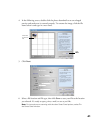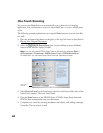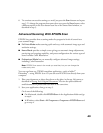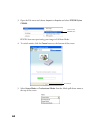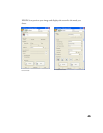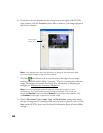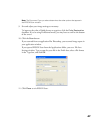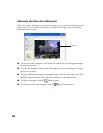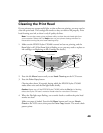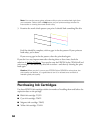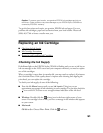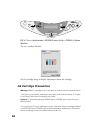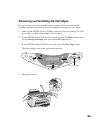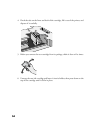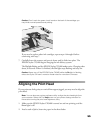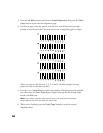49
Cleaning the Print Head
If your printouts are unexpectedly light, or dots or lines are missing, you may need to
clean the print head. This unclogs the nozzles so they can deliver ink properly. Print
head cleaning uses ink, so clean it only if quality declines.
Note: You can also use a printer software utility to clean the print head right from
your computer. Select the ? or Help button on your printer settings window for
instructions running the print head cleaning utility.
1. Make sure the EPSON Stylus CX5400 is turned on but not printing, and the
Error light is off. (If the Error light is flashing or on, you may need to replace an
ink cartridge; see Replacing an Ink Cartridge for details.)
2. Press the left Menu button until you see Head Cleaning on the LCD screen.
3. Press the Color Copy button.
Cleaning takes about 30 seconds, during which the EPSON Stylus CX5400
makes some noise and the On light flashes briefly.
Caution: Never turn off the EPSON Stylus CX5400 while the On light is flashing,
unless the Stylus CX hasn’t moved or made noise for more than 5 minutes.
4. When the On light stops flashing, run a nozzle check to confirm the print head
nozzles are clean.
Make sure paper is loaded. Press the left Menu button until you see Nozzle
Check
on the LCD screen, then press the Color Copy button. The nozzle check
pattern prints.
Error light
On button and light
Color Copy button
Menu buttons
LCD screen