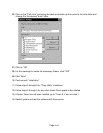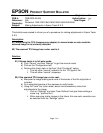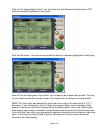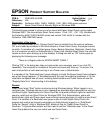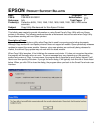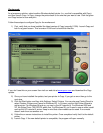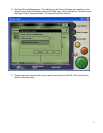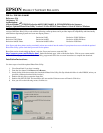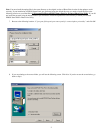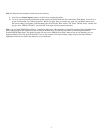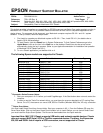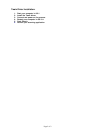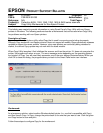2
Workaround:
As a temporary solution, select another Windows default printer (i.e. one that’s compatible with Copy)
and then launch Copy. In Copy, change the printer back to the one that you want to use. Click the green
and Copy button to scan and print.
Follow these steps to configure Copy for the workaround.
1) First, verify that you have installed the latest version of Copy (currently 2.00A). Launch Copy and
look for a green screen. This is version 2.00A and it should look like this:
If you don’t see this on your screen then visit our web site at www.epson.com and download the Copy
update.
2) Once you have installed the update, test your printer in Copy. If you get an error then go to the
next step.
3) Click the Start button and then click Settings. Select Printers. You can also use Control Panel to
select Printers (Printers and Faxes for Windows XP). In Printers, use the Add Printer Wizard to
add a printer. For Windows 98 and up, you can try the HP LaserJet 4. For Windows 2000 and
XP, the Stylus Photo 750 ESC/P2 works fine. For Windows 95, you’ll need to use an older model
such as the HP LaserJet 3 series. Keep in mind that other models can be used. If one model
doesn’t work then use another one.
4) Follow the on-screen instructions to install the printer. Once completed verify that it is the default
printer.
5) Launch Copy. If the new default printer is compatible, the program will open normally.