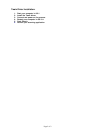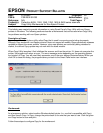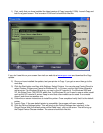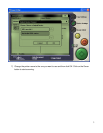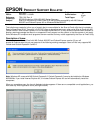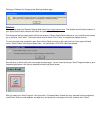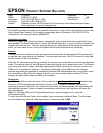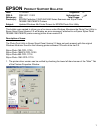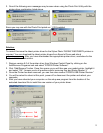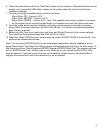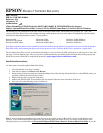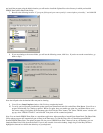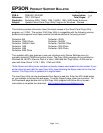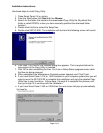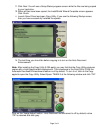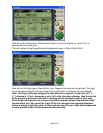Page 3 of 4
11. Click
Next
. You will see a Setup Status progress screen while the files are being copied
to your hard drive.
12. When all files have been copied, the InstallShield Wizard Complete screen appears.
Click
Finish
.
13.
Launch Smart Panel and open Copy Utility. If you see the following Startup screen,
then you have successfully installed the update.
14. The last thing you should do before copying is to turn on the Auto Document
Enhancement.
Note:
After installing the Copy Utility 2.00A patch you may find that the Copy Utility produces
copies with a Light gray/blue/pink background. This is because in the Copy Utility 2.00A the
Automatic Document Enhancement feature is off by
default. To turn it on, click on the Copy
applet to open the Copy Utility. Select Epson TWAIN 5 at the following window and click “OK”.
Click on the “Image Adjust” button - Auto Document Enhancement is off by default; notice
“Off” is selected and dark gray.