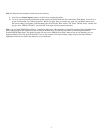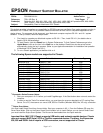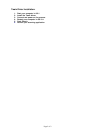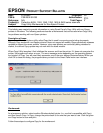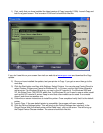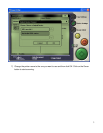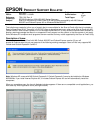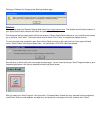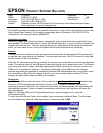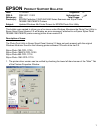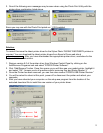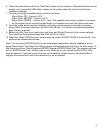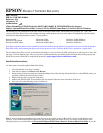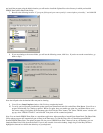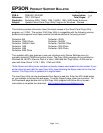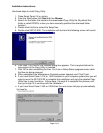1
EPSON
P
RODUCT
S
UPPORT
B
ULLETIN
Date: 1/15/2002 Originator: TC
PSB #: PSB.2001.11.005A Authorization:
Reference: TE01-406, PSB.2001.11.005 Total Pages: 1
Product(s): Perfection 1250/1250 PHOTO
Subject: Release of a New TWAIN Version 5.54 to resolve an issue where the Epson Smart
Panel Application Launches Unexpectedly.
This bulletin provides information on an updated Twain driver, version 5.54A, that resolves an issue with
Epson Smart Panel Version 2.0A launching unexpectedly when a Perfection 1250/1250 PHOTO is
connected to a PC running Windows 98/Me/2000.
Description of Issue:
Randomly, Epson Smart Panel may launch unexpectedly, even if none of the front panel buttons have
been pushed. The Smart Panel main U/I screen will then be displayed. If you try to launch an applet, the
program will return an error. The error message will vary for each applet but the results are always the
same; you are unable to scan. It may also appear that the push buttons are not functioning.
Reason:
This issue has been found to be more prevalent in situations where the scanner and PC are always left
on and the user rarely reboots the computer. The issue can also occur if the PC is turned off every night
but the scanner is left on all the time.
When the PC and scanner are left on overnight the scanner may not be able to recover from power save
mode. The scanner drops off the USB bus and cannot be brought out of power save mode. The Scanner
goes into power save or "sleep" mode after approximately fifteen minutes, but continues to monitor the
USB bus for a command to "wake-up." Occasional "monitoring" of the USB bus by the "sleeping"
scanner may falsely be registered or identified by Windows Still Image Monitor as a "push button" event;
this causes Epson Smart Panel to appear to launch on its own. In most cases, invoking TWAIN or
pressing the scan buttons does not wake up the scanner.
Resolution:
Install Twain 5.54A to correct the issue. Visit our web site at http://support.Epson.com
. Navigate to the
Perfection 1250 Downloads page and look for version 5.54A. Follow the onscreen instructions to
download and extract the driver. Once the files are extracted, the Setup program will automatically start
the installation process. There is no need to remove the current driver, the new driver will update the
files automatically.
Note:
For Windows 2000 and XP Home/Professional you must be logged in as a user with
administrative rights.
To verify you have the new Twain driver installed, scan a document in Manual Mode. The first screen
you see displays the version #. (See figure below). It should say
Ver. 5.54A
.