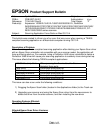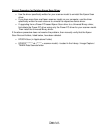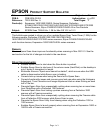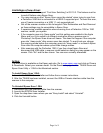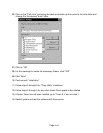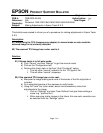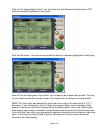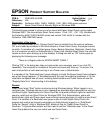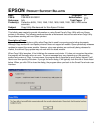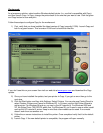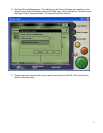Page
3 of 3
06) Click on the "Path Line" and using the back arrow back up the cursor to the drive letter and
change it to the desired "drive" letter.
07) Click on "OK"
08) For the message to create the necessary folders, click "YES"
09) Click "Next"
10) Continue with "installation"
11) Follow steps 5 through 9 for "Copy Utility" installation
12) Follow steps 5 through 9 for any other Smart Panel applet to be installed
13) If Epson Twain has not been installed, go to "Twain 5.x" and run disk 1
14) Restart system and test the software with the scanner