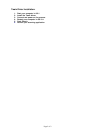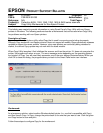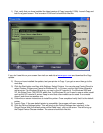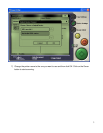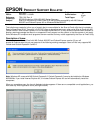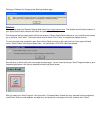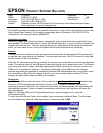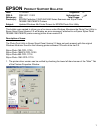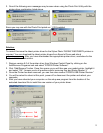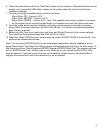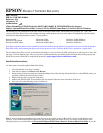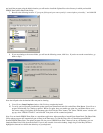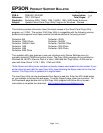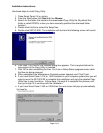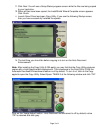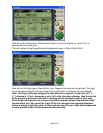Page 4 of 4
Click on the Auto Document Enhancement button to turn this feature on, notice “On” is
selected now and dark gray.
This will resolve the light gray/blue/pink background issue in Copy Utility 2.00A.
Now click on the large green Copy Button, your image will be scanned and printed. The copy
of your document should look very close to the original with no background colors added.
Note: The Copy Utility was designed to scan and print a copy of a Letter size (8.5” X
11”) document. If Your document is not a full Letter size piece of paper, then the portion
of the scanner’s document mat that is showing will be included as part of your copy.
Some bright white papers can cause a noticeable contrast between the document and
the document mat. As a result the Copy Utility may recognize the exposed document
mat as a having a light blue color. In this case you may still see a light blue background
on your printout where the document mat was showing.