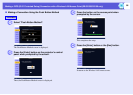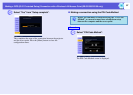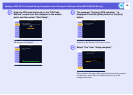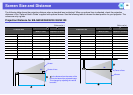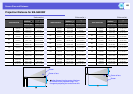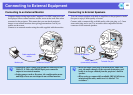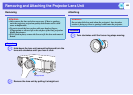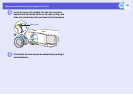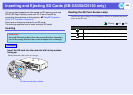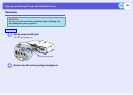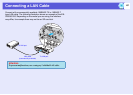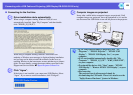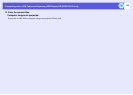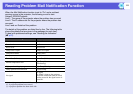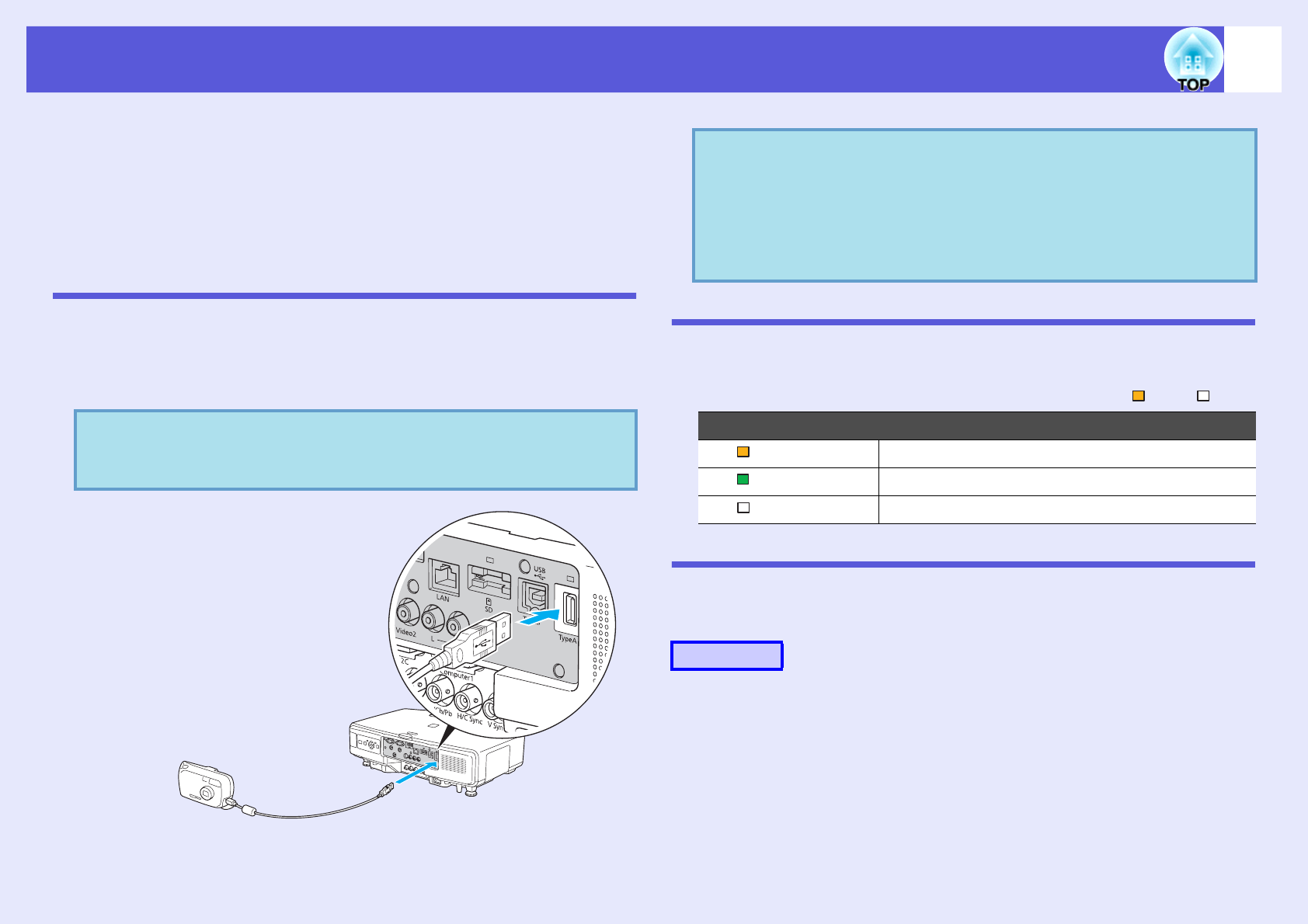
104
Connecting and Removing USB Devices (EB-G5350/G5150 only)
USB 2.0/1.1-compatible digital cameras, hard disk drives and USB
storage devices can be connected to the projector. Image files that are
stored inside the digital camera and scenarios, images and movies
that are stored inside USB storage devices can be played back by
EasyMP PC Free.
s EasyMP Operation Guide "PC Free Basic Operations"
Connecting USB Devices
The following procedure describes how to connect USB devices, using a
digital camera as an example.
Connect a digital camera to the projector using a USB cable provided
with, or specified for use with your digital camera.
Reading the USB Indicators
The USB indicator colors are lit as follows to indicate the status of the
USB device connected to the projector.
Removing USB Devices
After finishing projecting, use the following procedure to remove USB
devices from the projector.
A
Turn off power for the digital camera or USB storage
device.
B
Remove from the projector's USB port (Type A).
q
Use a USB cable less than 3m in length. If the cable exceeds
3m, PC Free may not function correctly.
USB cable
To USB port
(Type A)
To digital camera
USB port
Attention
• If you use a USB hub, the connection may not operate correctly.
Devices such as digital cameras and USB storage devices should
be connected to the projector directly.
• When connecting and using a USB-compatible hard disk, make
sure you connect the AC adaptor supplied with the hard disk.
: Lit : Off
Indicators Status
(Orange) A USB device is connected.
(Green) PC Free is running.
A USB device is not connected.
Procedure