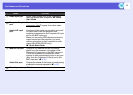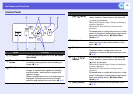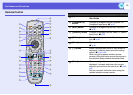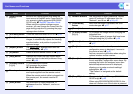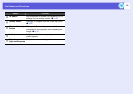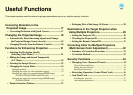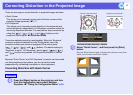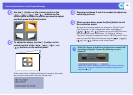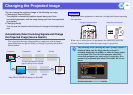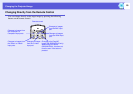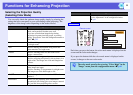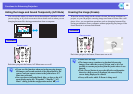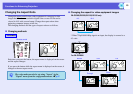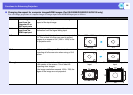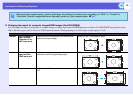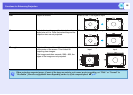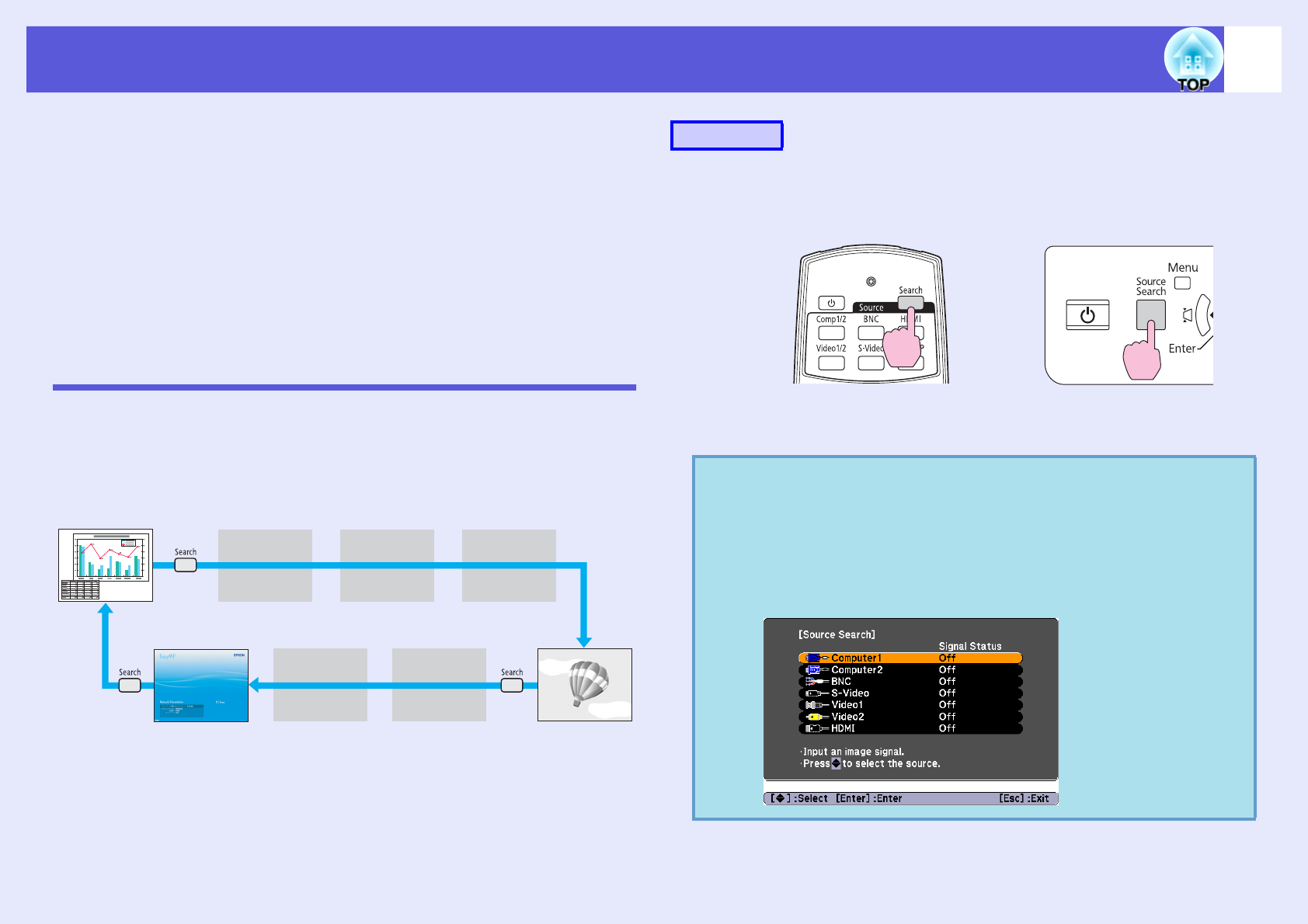
19
Changing the Projected Image
You can change the projected image in the following two ways.
• Changing by Source Search
The projector automatically detects signals being input from
connected equipment, and the image being input from the equipment
is projected.
• Changing directly
You can use the remote control buttons to change to the target input
port.
Automatically Detect Incoming Signals and Change
the Projected Image (Source Search)
You can project the target image quickly as input ports with no image
signal being input are ignored when you change by pressing the [Source
Search] button.
*Only EB-G5350/G5150 changes to EasyMP.
When your video equipment is connected, start playback before beginning
this operation.
When two or more pieces of equipment are connected, press the
[Source Search] button until the target image is projected.
Computer1
Video1
The input port where no image
signal is being input is skipped.
S-videoComputer2
Video2HDMIEasyMP
*
BNC
Procedure
Using the remote control Using the control panel
q
The following screen showing the status of image signals is
displayed when only the image that the projector is
currently displaying is available, or when no image signal
can be found. You can select the input port where the
connected equipment you want to use is projecting. If no
operation is performed after about 10 seconds, the screen
closes.