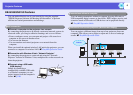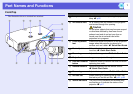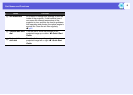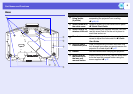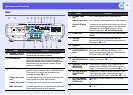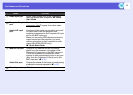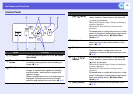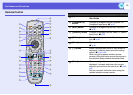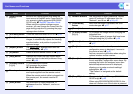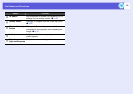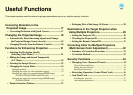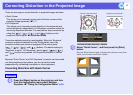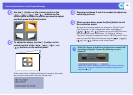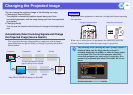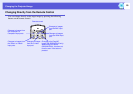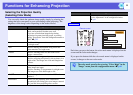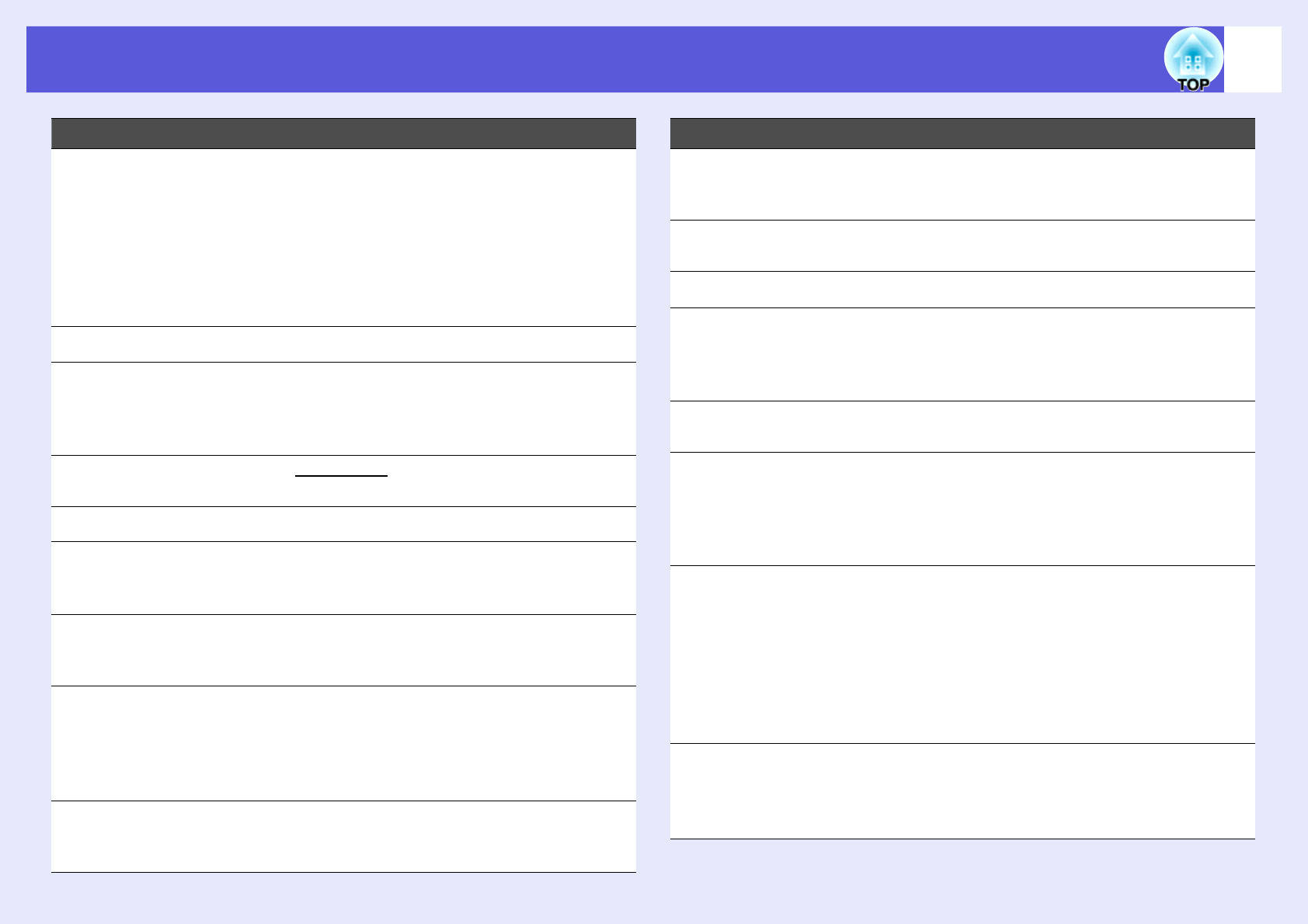
Part Names and Functions
14
I
[Page] buttons
([) (])
Moves to the next/previous slide when the
input source is EasyMP and a PowerPoint file
or a scenario is being projected.(EB-G5350/
G5150 only)
s EasyMP Operation Guide
When using the optional wireless mouse
receiver, you can change the PowerPoint file
page during projection by pressing the page
up/page down buttons.
J
[A/V Mute] button Turns the video and audio on or off. s p.22
K
[Auto] button If pressed during projection of computer signal
images, it automatically adjusts the tracking,
synchronization, and position to project the
optimum image.
L
[Aspect] button The aspect ratiog changes each time the
button is pressed. s p.23
M
[ID] button Press to set the remote control ID. s p.31
N
[Help] button Displays and closes the help screen which
shows you how to deal with problems if they
occur. s p.66
O
[Volume] buttons
(a) (b)
(a) Decreases the volume.
(b) Increases the volume.
s Quick Start Guide
P
Remote port Connects the optional remote control cable set
and inputs signals from the remote control.
When the remote control cable is plugged into
this remote port, the remote receiver is
disabled.
Q
[Num] button Use this button to enter passwords, IP
addresses from the "Network", and so on.
s p.34
Name Function
R
Numeric buttons Use this button to enter passwords, remote
control IP settings, IP addresses from the
"Network", and so on. s p.34, p.31
S
[Color Mode]
button
Each time the button is pressed, the color
mode changes. s p.21
T
[Freeze] button Images are paused or unpaused. s p.22
U
[E-zoom] buttons
(z) (x)
(z) Enlarges the image without changing the
projection size.
(x) Reduces parts of images that have been
enlarged using the [z] button. s p.28
V
[Pointer] button Press to activate the on screen pointer.
s p.27
W
[Esc] button Stops the current function. If pressed when a
configuration menu is displayed, it moves to
the previous level. s p.40
Acts as a mouse's right button when using the
optional wireless mouse receiver.
X
[User] button Press to assign a frequently used item from
the six available Configuration menu items. By
pressing the button the assigned menu item
selection/adjustment screen is displayed,
allowing you to make one-touch settings/
adjustments. s p.44
"Test Pattern" is assigned as the default
setting.
Y
[EasyMP] button Changes to the EasyMP image.(EB-G5350/
G5150 only) s p.20
When using EB-G5200W/G5300/G5100, this
does not function even if the button is pressed.
Name Function