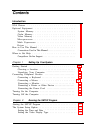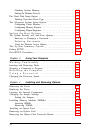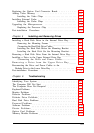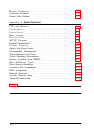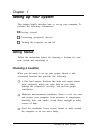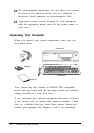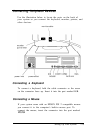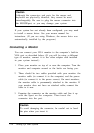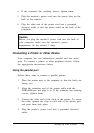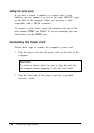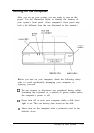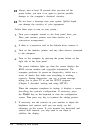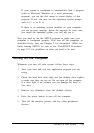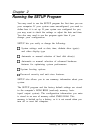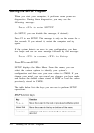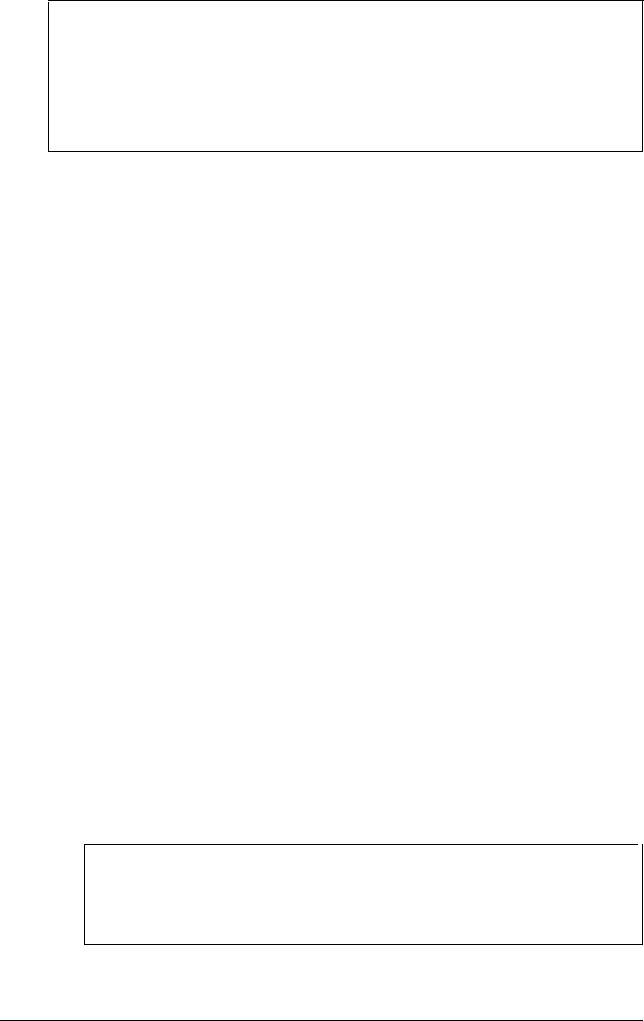
Caution
Although the connectors and ports for the mouse and
keyboard are physically identical, they cannot be used
interchangeably. Be sure to plug the mouse connector into
the MOUSEport, or you may damage your system.
If your system has not already been configured, you may need
to install a mouse driver. See your mouse manual for
instructions. (If you are using Windows, the mouse drive was
automatically installed by the program.)
Connecting a Monitor
You can connect your VGA monitor to the computer’s built-in
VGA port as described below. (If you will be using a different
type of monitor, connect it to the video adapter card installed
in your system instead.)
1.
Place your monitor on top of or near the computer. Turn the
monitor and computer around so the backs are facing you.
2.
There should be two cables provided with your monitor: the
monitor cable (to connect it to the computer) and the power
cable (to connect it to the power source). On most monitors,
the monitor cable is permanently attached to the monitor. If
your monitor does not have an attached cable, connect the
cable to it now.
3.
Examine the connector on the monitor cable and line it up
with the Sport on the computer. Then insert the
connector into the port.
Caution
To avoid damaging the connector, be careful not to bend
the pins when you insert it.
1-4
Setting Up Your System