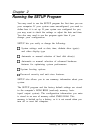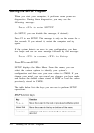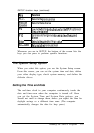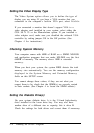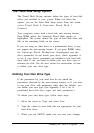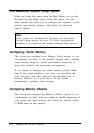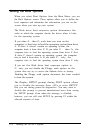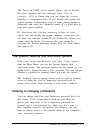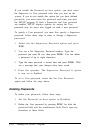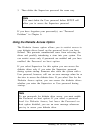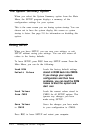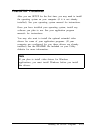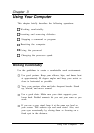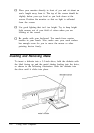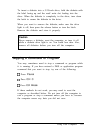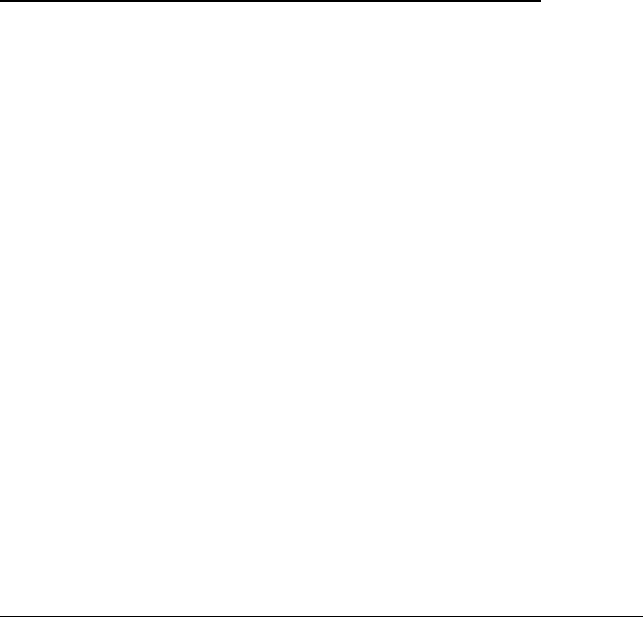
The Pause on POST errors option allows you to disable
the error message and the message Press <Al> to
resume, <F2> to Setup that you see when the system
identifies a configuration error. If you disable this option, the
system ignores configuration errors it finds during power-on
diagnostics and starts as it normally would. It’s a good idea to
keep this option enabled.
By disabling the System summary screen at boot
option, you can disable the system summary screen that you
see when you start the system. If you disable this option, your
system starts up faster. You can see the same screen by
selecting the System Summary option from the Main Menu.
(See page 2-12.)
The System Security and Anti-Virus Options
When you select the Security and Anti -Virus option
from the Main Menu, you see the System Security and
Anti-Virus screen. The password options on this screen let you
define both a Supervisor and a User password. You can specify
whether a password is required when you start the system.
The Diskette Access option allows you to restrict diskette
access at either the User or Supervisor password level to
protect your system from receiving a virus from a diskette.
Entering or changing a Password
You can define both User and Supervisor password levels for
this system. If the system will be used by more than one
person, you may want to set a Supervisor password for
yourself and a User password for others you don’t want to
have complete access to the system. For instance, you may
want to restrict access to the diskette drives or the computer’s
virus protection features.
Running the SETUP Program
2-9