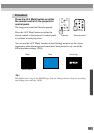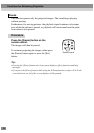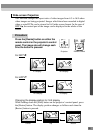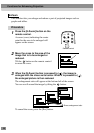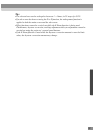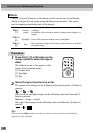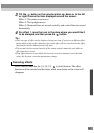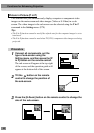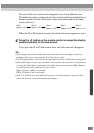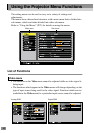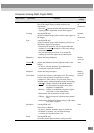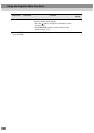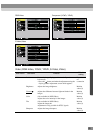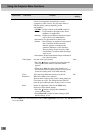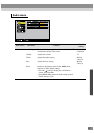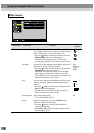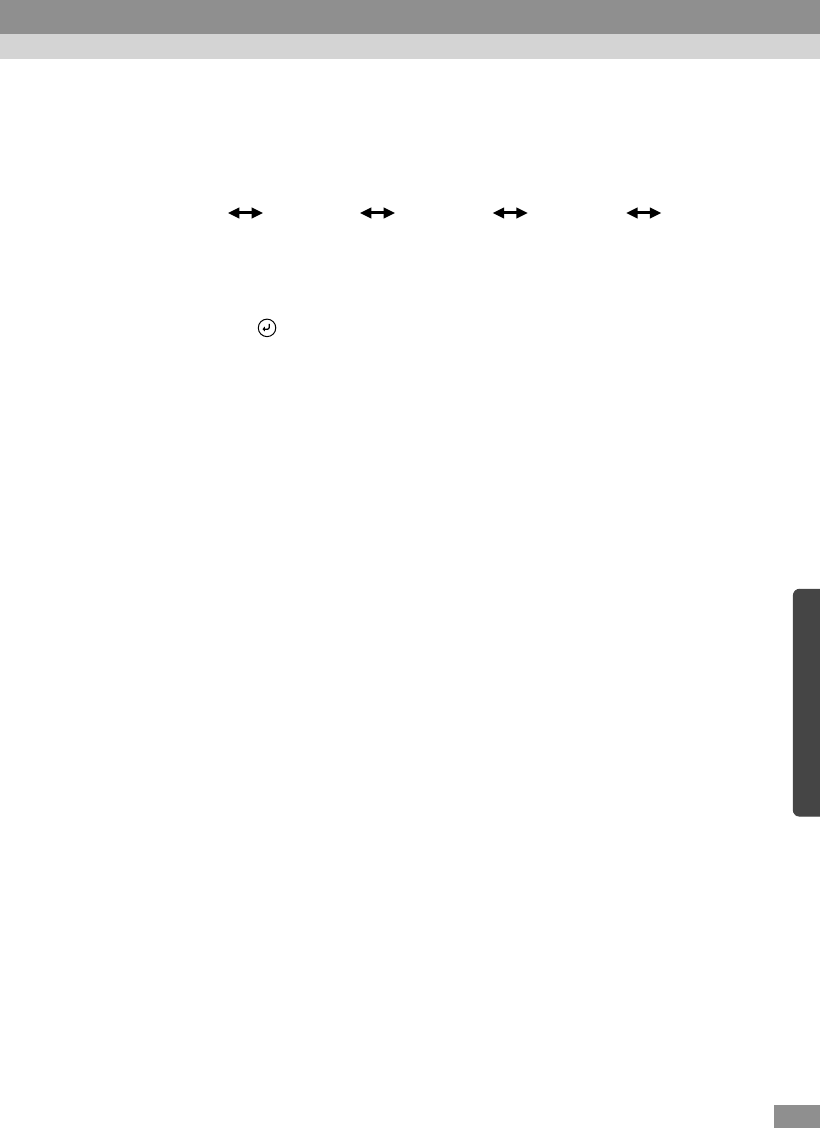
61
The size of the sub-screen can be changed to one of five different sizes.
The following values are the ratios for the vertical and horizontal lengths of
the sub-screens to those of the main screen when the lengths of the main
screen sides are 1.
When the [P in P] button is pressed, the initial sub-screen appears in size 2.
4
Press the button on the remote control to accept the display
position and size for the sub-screen.
If you press the [P in P] button once more, the sub-screen will disappear.
Tip :
• If you change the position of the sub-screen, the sub-screen will appear in the last
position which was set next time the P in P function is used.
• The E-Zoom function can be used at the same time that the P in P function is being used.
• If the audio input connector for the main screen and the sub-screen have already been
set using the Audio Input command in the Audio menu, you can use the Effect buttons
to switch between the sound for the two screens.
Effect [1] button: Main screen audio
Effect [2] button: Sub-screen audio
• If the P in P function is used while the keystone correction amount is near the limit
value, the keystone correction amount may change.
Size 1
Approx. 1/3.2 Approx. 1/2.8
Size 2
Approx. 1/2.5
Size 3
Approx. 1/2.3
Size 4 Size 5
Approx. 1/2.1