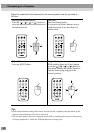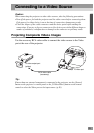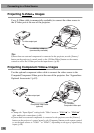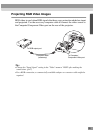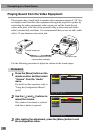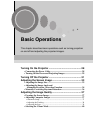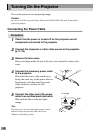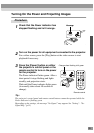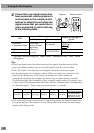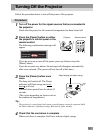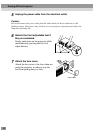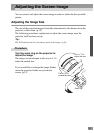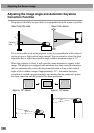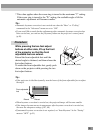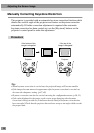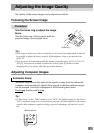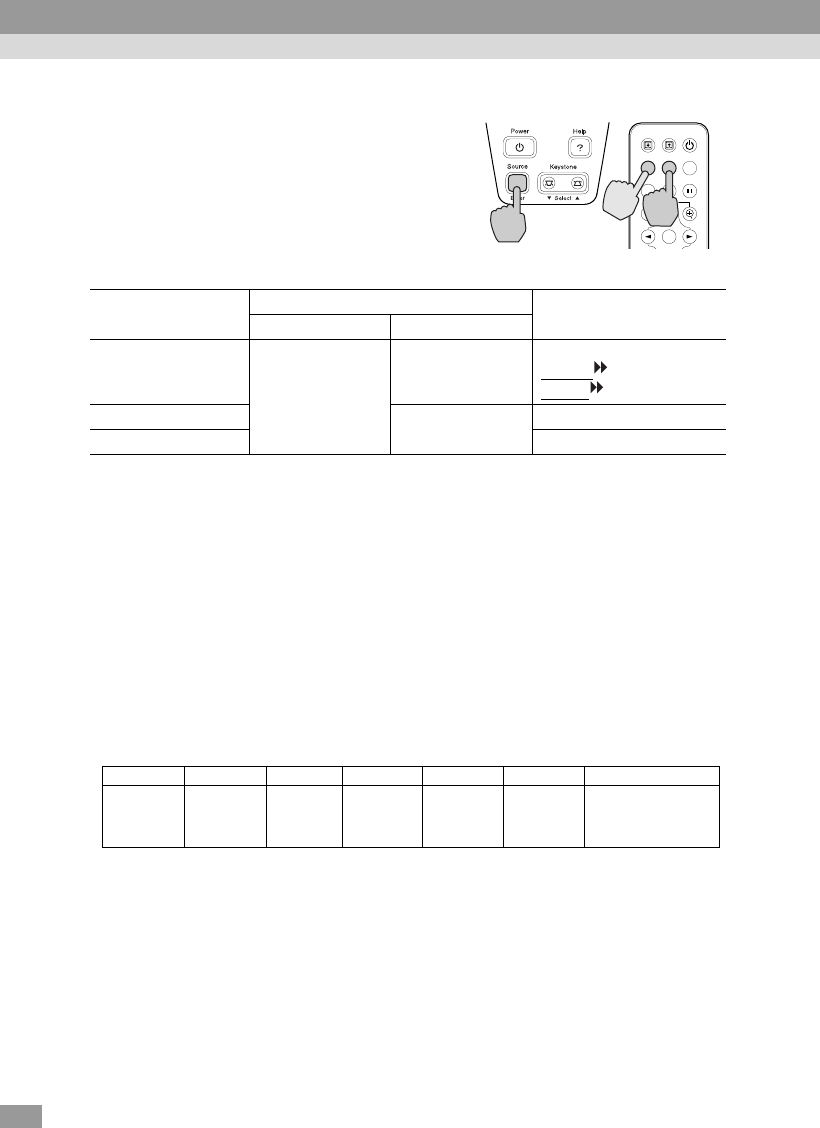
30
4
If more than one signal source has
been connected, use the projector's
control panel or the remote control
buttons to select the port which the
signal source that you would like to
use is connected to, while referring
to the following table.
* The items selected using the "Input Signal" command in the "Video" menu
will appear.
Tip :
• If only one signal source has been connected, the signals from that source will be
projected without needing to press one of the buttons from the previous table.
• If the "No-Signal." message does not disappear, check the connections again.
• If a laptop computer or a computer with an LCD screen has been connected to the
projector, the images may not be projected straight away. After making the
connections, check that the computer has been set up to output signals externally.
The following table shows examples of how to toggle output settings. For details, refer
to the section of the documentation provided with your computer under a heading such
as "External output", "Connecting an external monitor" or similar.
• If the same still picture is projected for a long period of time, the projected image may
become burned in on the computer screen. You should avoid leaving the same image
displayed for long periods.
Port
Button to press
Display at top-right of
screen
Projector Remote control
Computer/
Component Video
The image
source changes
each time
[Source] is
pressed.
[Computer]
Computer *
YCbCr
*
YPbPr
*
S-Video
[S-Video/Video]
S-Video
Video Video
Color Mode
Computer
Menu
A/V Mute
E-Zoom
Freeze
S-Video/Video
Page upPage down
Power
Enter
Projector Remote control
NEC Panasonic Toshiba IBM Sony Fujitsu Macintosh
[Fn]+[F3] [Fn]+[F3] [Fn]+[F5] [Fn]+[F7] [Fn]+[F7] [Fn]+[F10]
After startup, change
the Control Panel
adjustments so that
Mirroring is active
Turning On the Projector