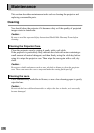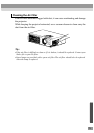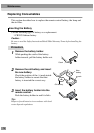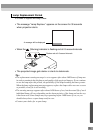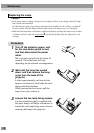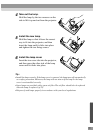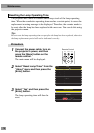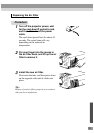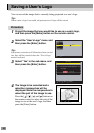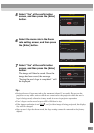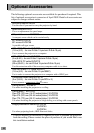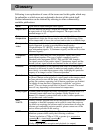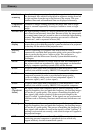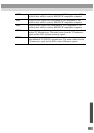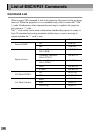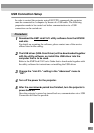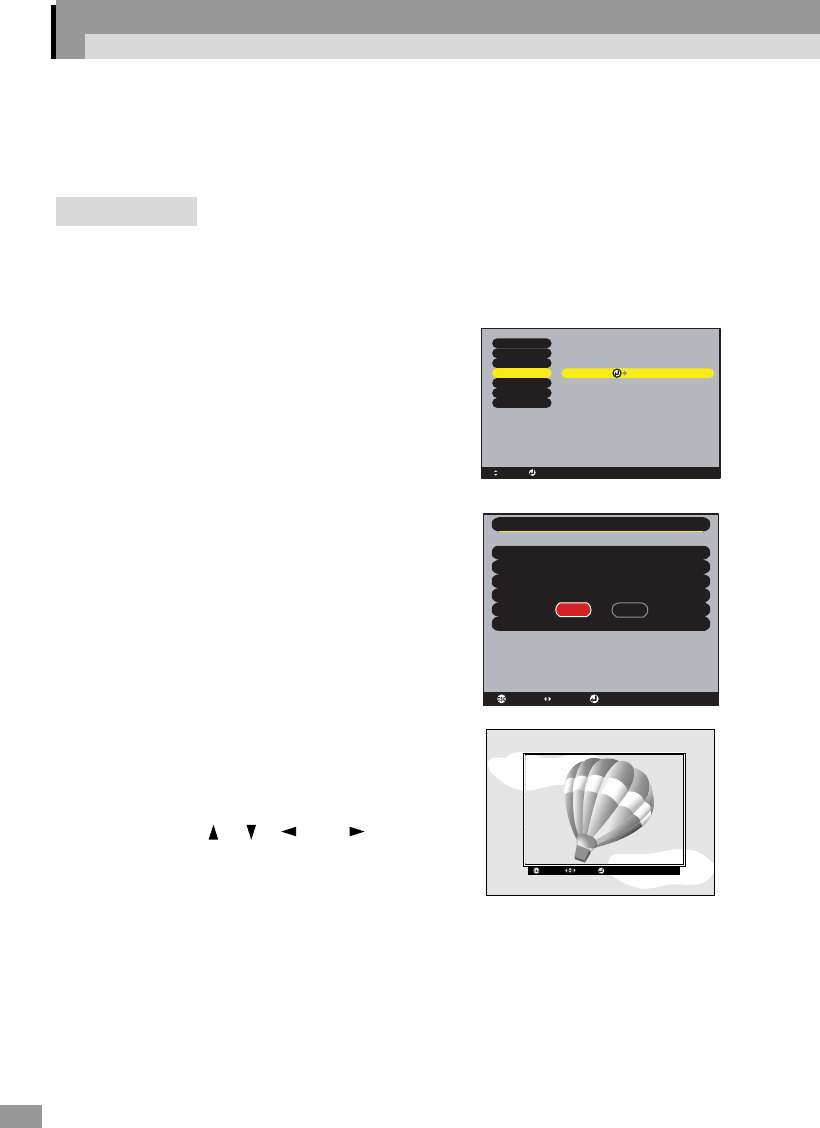
80
Saving a User's Logo
You can record the image that is currently being projected as a user's logo.
Tip :
When a user's logo is recorded, the previous user's logo will be erased.
Procedure
1
Project the image that you would like to use as a user's logo,
and then press the [Menu] button on the remote control.
2
Select the "User's Logo" menu, and
then press the [Enter] button.
Tip :
If keystone correction or E-Zoom have been carried
out, they will be canceled when the "User's Logo"
menu is selected.
3
Select "Yes" in the sub-menu, and
then press the [Enter] button.
4
The image to be recorded and a
selection marquee box will be
displayed. Move the marquee box to
select the part of the image to use.
Press the [ ], [ ], [ ] and [ ] buttons on
the remote control to select the part of the
image to use as the user's logo, and then
press the [Enter] button.
: Select : Execute
Execute
Video
Audio
Setting
User's Logo
Advanced
About
Reset All
Do you use the present image as a
User's Logo
user's logo?
YES
NO
: Select: Return : Execute
: Move: Return : Set