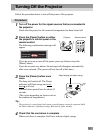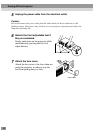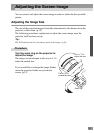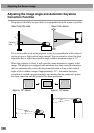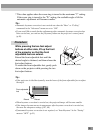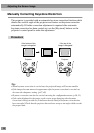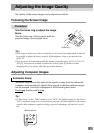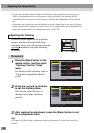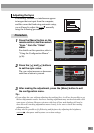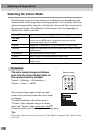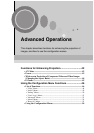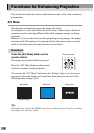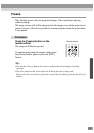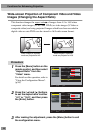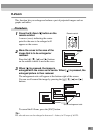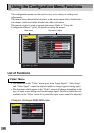39
If flickering, fuzziness or interference appear
in images that are input from the computer,
and this cannot be fixed using automatic setup,
you will need to adjust the sync
manually
using the following procedure.
Procedure
1
Press the [Menu] button on the
remote control, and then select
"Sync." from the "Video"
menu.
For details on this operation, refer to
"Using the Configuration Menus".
(p.56)
2
Press the [ ] and [ ] buttons
to set the sync value.
The sync value increases or decreases
each time a button is pressed.
3
After making the adjustment, press the [Menu] button to exit
the configuration menu.
Tip :
• If you adjust the sync without adjusting the tracking first, it will not be possible to get
the best adjustment results. Incorrect tracking adjustment may not be noticeable with
some types of picture. However, pictures with lots of lines and shading will tend to
show incorrect tracking adjustments more clearly, so be sure to check the tracking
adjustment first.
• It may also be possible to fix flickering and fuzziness by adjusting the brightness,
contrast
, sharpness and keystone correction settings.
Adjusting the Sync
+
-
+
-
+
-
Input Signal
Color Mode Select
Video
Audio
Setting
User's Logo
Advanced
About
Position
Adjust
Tracking
0000
Sync . 0
Brightness 0
Contrast
Sharpness 0
RGB
YUV( YCbCr YPbPr)
Auto Setup
Reset
Execute
: Select: Return
Reset All
0
ON OFF
:
:
:
:
:
:
:
[Normal ]
: Adjust
+
-
+
-
+
-
Input Signal
Color Mode
Select
Video
Audio
Setting
User's Logo
Advanced
About
Position
Adjust
Tracking
0000
Sync . 10
Brightness 0
Contrast
Sharpness 0
RGB
YUV( YCbCr YPbPr)
Auto Setup
Reset
Execute
: Select: Return
Reset All
0
ON OFF
:
:
:
:
:
:
:
[Normal ]
: Adjust