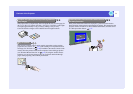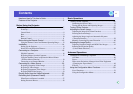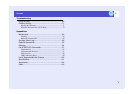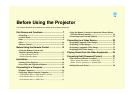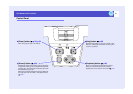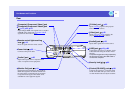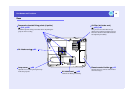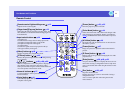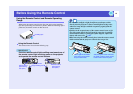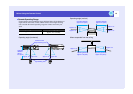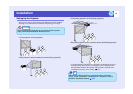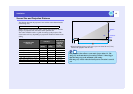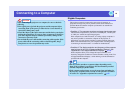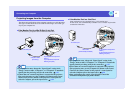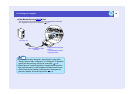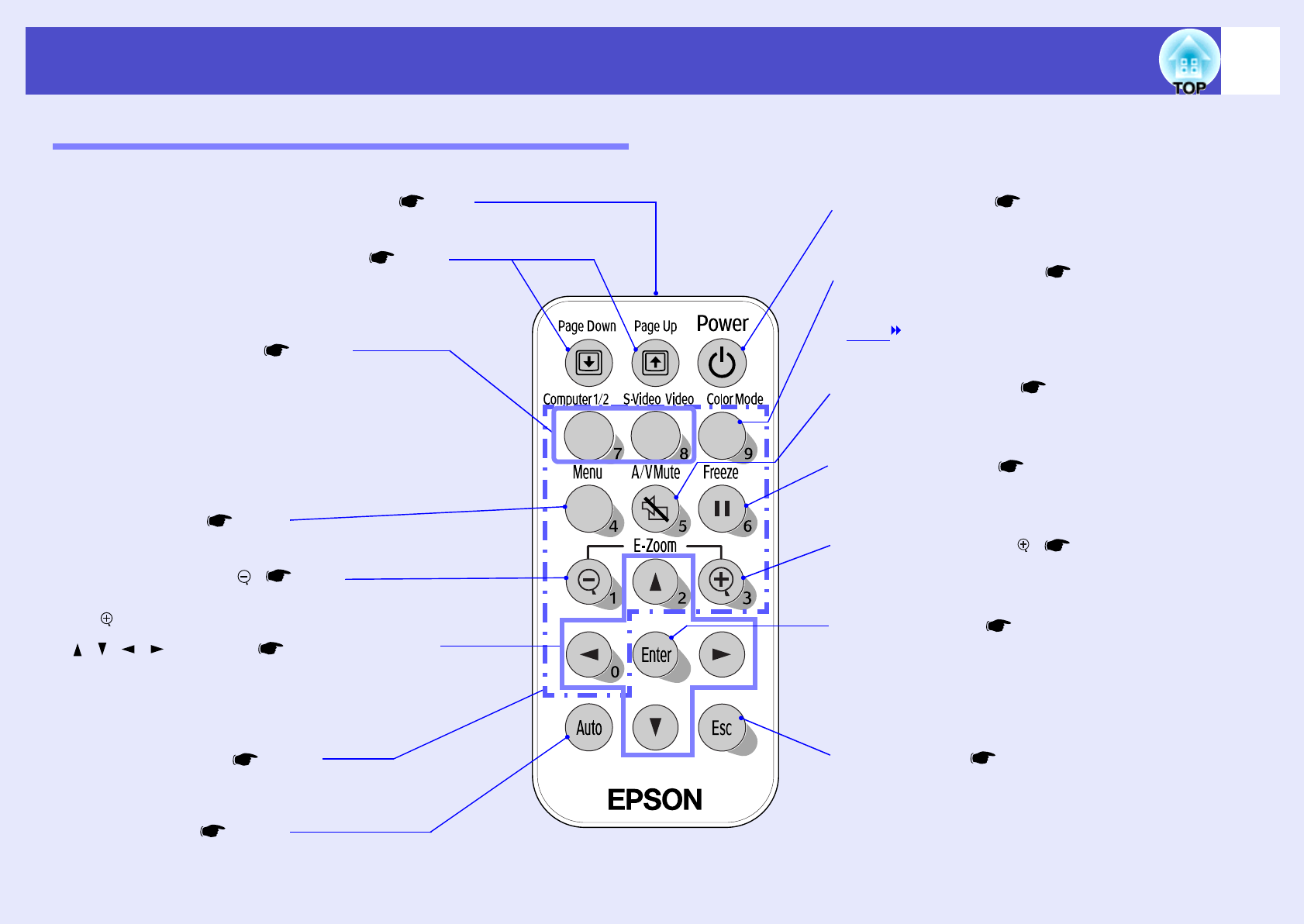
11
Part Names and Functions
Remote Control
•
Numeric buttons p.27
Use these buttons to enter a password when using
Password Protect.
•
Remote control light-emitting area p.12
Outputs remote control signals.
•
[A/V Mute] button p.46
The audio and video are turned turn on or off each time
the button is pressed.
•
[E-Zoom] button ( ) p.49
Enlarges parts of images without changing the size of the
projection area.
•
[Enter] button p.20, p.66, p.69
Accepts a menu or help item or displays the next screen or
menu when viewing a configuration menu or help menu.
Acts as a mouse left-click when using the wireless mouse
function.
•
[Esc] button p.20, p.67
Stops the current function.
Displays the previous screen or menu while viewing a
configuration menu.
Acts as a mouse right-click when using the wireless
mouse function.
•
[Auto] button p.41
Automatically adjusts and optimises analogue RGB
computer video signals.
•
[Menu] button p.66
Displays and hides the configuration menu.
•
[Power] button p.33, p.35
Turns the projector power on and off.
•
Input select buttons p.34
[Computer1/2]:
Switches between images that are being input to the
[Computer1/Component Video1] port and the
[Computer2/Component Video2] port.
[S-Video/Video]:
Switches the signal source being input from the [S-
Video] port and the [Video] port.
•
[Color Mode] button p.44
Selects the colour mode. The colour mode changes in the
order of Dynamic, Presentation, Theatre, Living Room,
sRGB
and Blackboard each time the button is pressed.
•
[ ][ ][ ][ ] buttons p.20, p.66, p.69
When a configuration menu or help menu is displayed,
these buttons select menu items and setting values.
When pressed while using the wireless mouse function,it
moves the pointer in the direction of tilt.
•
[E-Zoom] button ( ) p.49
Reduces the part of images that have been enlarged using
the [ ] button.
•
[Freeze] button p.47
Images are paused or unpaused each time the button is
pressed.
•
[Page down]/[Page up] buttons p.19
When using the remote control as a wireless mouse, press
these buttons to scroll back and forth through pages in a
PowerPoint file.