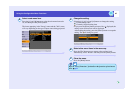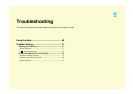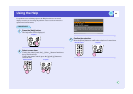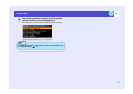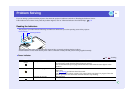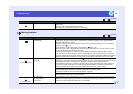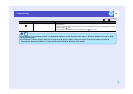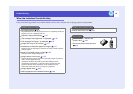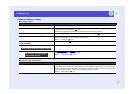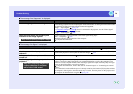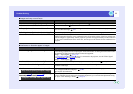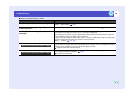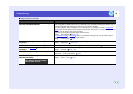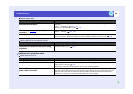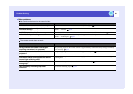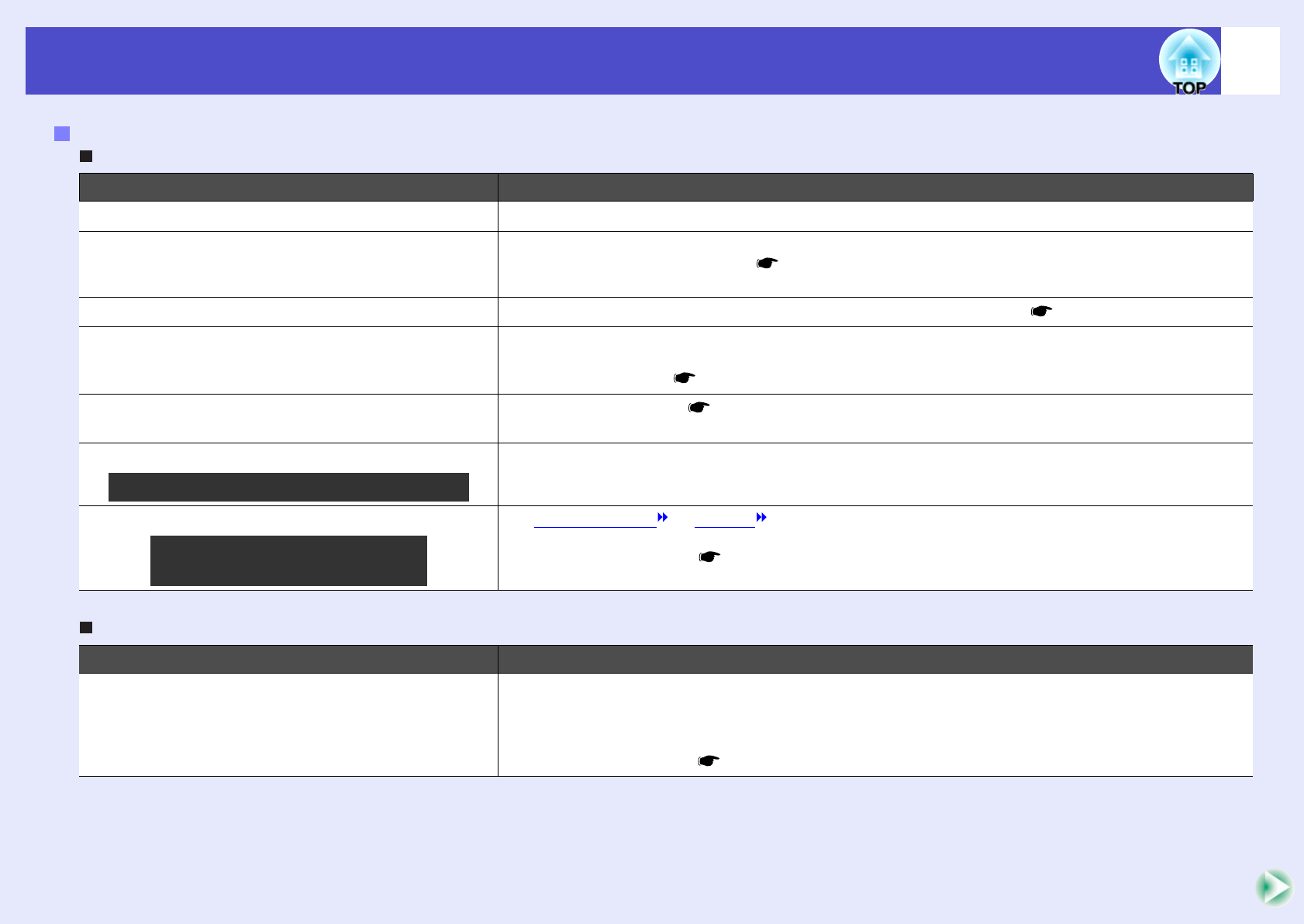
75
Problem Solving
No images appear
Projection stops automatically
Problems relating to images
Check Remedy
Was the [Power] button pressed? Press the [Power] button to turn the power on.
Are both indicators switched off? The power cable is not connected correctly or power is not being supplied normally. Connect the
projector's power cable correctly. p.32
Alternatively, check the circuit breaker to ensure that power is being supplied.
Is A/V Mute mode active? Press the [A/V Mute] button on the remote control to cancel the mute. p.46
Has "Message" been set to "OFF"? If the "Message" command is set to "OFF", set it to "ON" so that messages can be displayed. When
a message is displayed, refer to the item that it indicates.
"Setting" - "Message" p.58
Have the configuration menu settings been
made correctly?
Reset all of the settings.
p.65
Is the projected image completely black? Some input images, such as screen savers, may be completely black.
Are the image signal format settings correct? If a composite video or S-Video source is connected to the projector, use the "Video Signal"
menu command to select the signal format.
"Image" - "Video Signal" p.56
Check Remedy
Is "Sleep Mode" set to "ON"? When the "Sleep Mode" menu command has been set to "ON", the lamp turns off automatically if
no operations are carried out for about 30 minutes while no video signal is being input. The Power
indicator will flash orange at this time. Press the [Power] button to turn the power on. If you do not
want sleep mode to be used, change the "Sleep Mode" setting to "OFF".
"Setting" - "Sleep Mode" p.58
Only when projecting computer images
Only when projecting images
from a video source