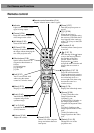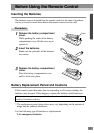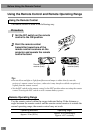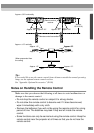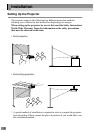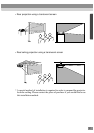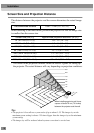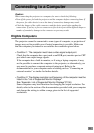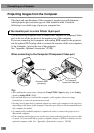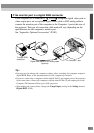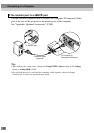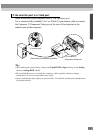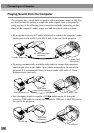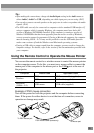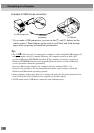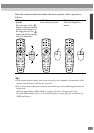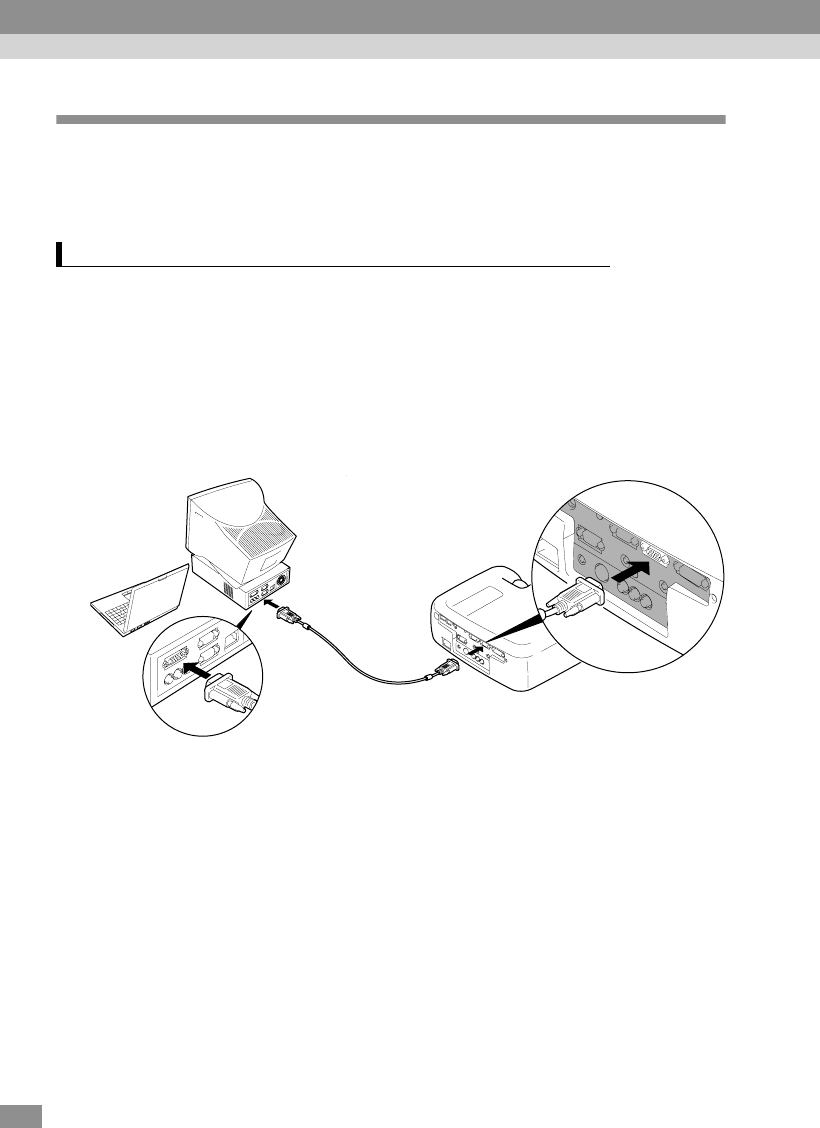
20
Projecting Images from the Computer
The shape and specifications of the computer’s monitor port will determine
which projector port and what type of cable should be used. Check the
following to see which type of port your computer has.
Use the accessory computer cable to connect the Computer 2/Component Video
port at the rear of the projector to the monitor port of the computer.
If you are connecting two computers with analog RGB output to the projector,
use the optional DVI analog cable to connect the monitors of the two computers
to the Computer 1 port at the rear of the projector.
See “Appendix: Optional Accessories” (P.100)
When connecting to the Computer 2/Component Video port
Tip :
• After making the connections, change the Comp2/YCbCr Input setting in the Setting
menu to Analog-RGB. (P.69)
• Do not bind the power cord and the computer cable together, otherwise image
interference or errors in operation may result.
• You may need to purchase a separate adapter to connect the computer to the projector,
depending on the shape of the computer's monitor port. Refer to the documentation for
the computer for details.
• A commercially-available adapter is required in order to connect the projector to a
Macintosh computer.
• If the computer and projector are too far away from each other for the accessory cable
to reach, or if you would like to project computer images at UXGA resolution, use the
optional computer cable. See “Appendix: Optional Accessories” (P.100)
If the monitor port is a mini D-Sub 15-pin port
Computer cable
(accessory)
To monitor port
To Computer2/
Component Video port
Connecting to a Computer