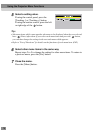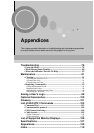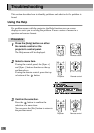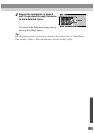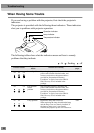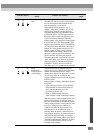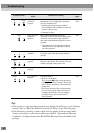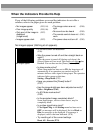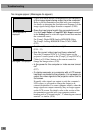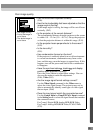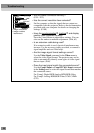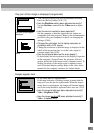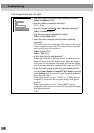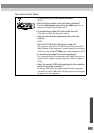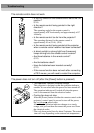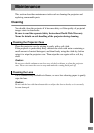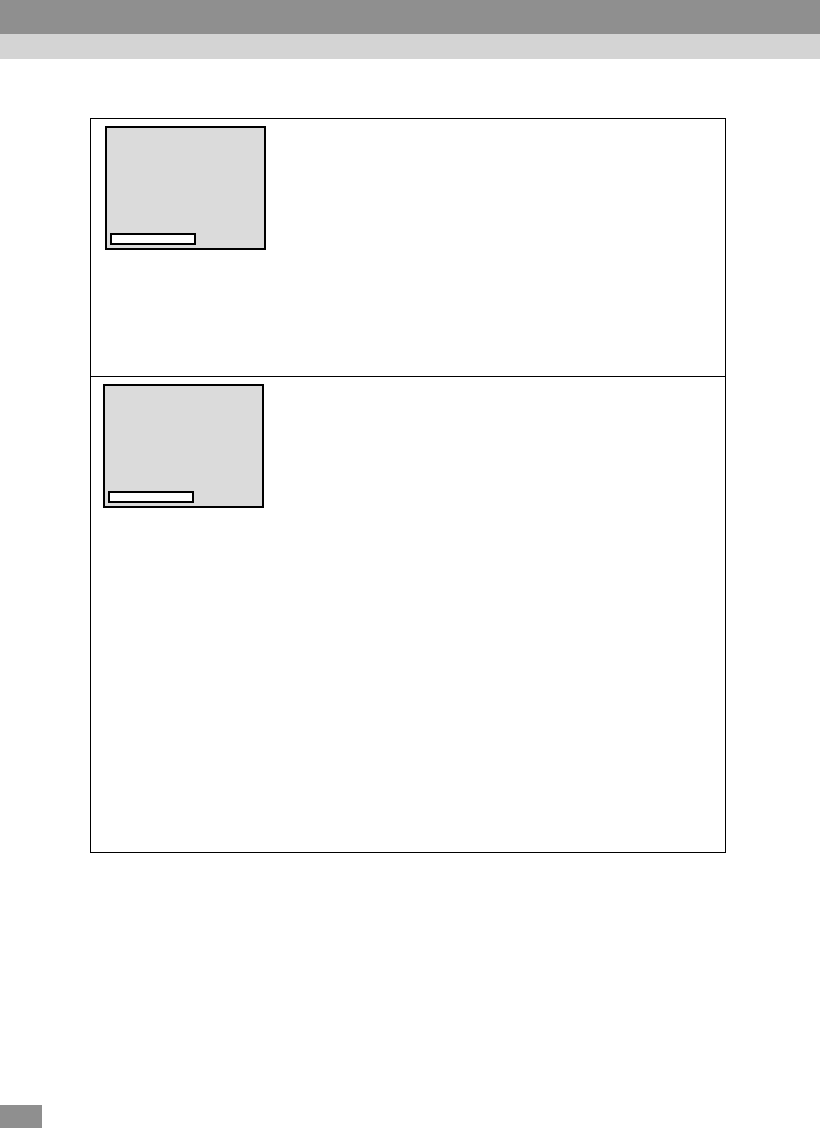
84
No images appear (Messages do appear)
• Check the mode which corresponds to the frequency
of the image signals being output from the computer.
Refer to the documentation provided with your computer
for details on changing the resolution and frequency of the
image signals being output from the computer. (P.106)
• Does the input signal match the connected source?
Use the Comp1 Input or Comp2/YCbCr Input command
in the Setting menu to select the signal format that matches
the connected source.
For Comp1: Digital-RGB,Analog-RGB,RGB-Video
For Comp2: Analog-RGB,RGB-Video,YCbCr,YPbPr
(P.70)
• Are the cables connected correctly?
(P.19 – 33)
• Has the correct video input port been selected?
Press the [Computer/YCbCr] or [Video] button on the
projector's control panel or the [Comp1], [Comp2/YCbCr],
[Video] or [S-Video] button on the remote control to
change the image source. (P.38)
• Is the power for the computer or video source turned
on?
(P.37)
• If a laptop computer or a computer with a LCD screen
has been connected to the projector, it is necessary to
output the video signals to the projector rather than to
the screen.
Normally video signals are output to only the computer's
LCD screen, so you need to change the output to an
external destination. For some computer models, when the
image signals are output externally, they no longer appear
on the LCD screen. For details, refer to the section of the
documentation provided with your computer under a
heading such as "External output", "Connecting an external
monitor" or similar. (P.38)
"Not Supported" is
displayed.
"No-Signal." is displayed.
Troubleshooting