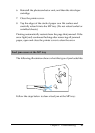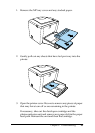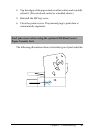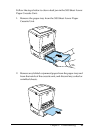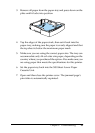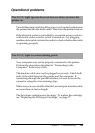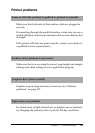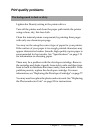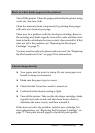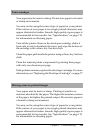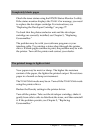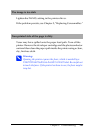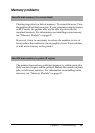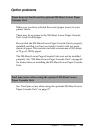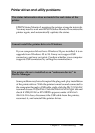Chapter 6 Troubleshooting
102
Print quality problems
Lighten the Density setting in the printer driver.
Turn off the printer and clean the paper path inside the printer
using a clean, dry, lint-free cloth.
Clean the internal printer components by printing three pages
with only one character per page.
You may not be using the correct type of paper for your printer.
If the surface of your paper is too rough, printed characters may
appear distorted or broken. Smooth, high-quality copier paper is
recommended for best results. See “Specifications” on page 119
for information on choosing paper.
There may be a problem with the developer cartridge. Remove
the cartridge and shake it gently from side to side and then from
front to back to distribute the toner evenly, then reinstall it. If the
problem persists, replace the developer cartridge. For more
information, see “Replacing the Developer Cartridge” on page 77.
You may need to replace the photoconductor unit. See “Replacing
the Photoconductor Unit” on page 82 for instructions.
The background is dark or dirty