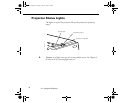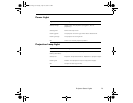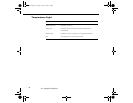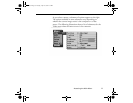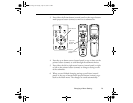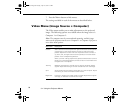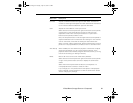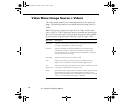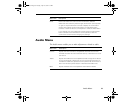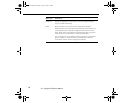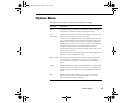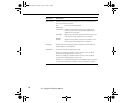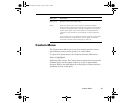3 • Using the Projector Menus
80
7. Press the Menu button to hide menus.
The settings available in each of the menus are described below.
Video Menu (Image Source = Computer)
The Video menu enables you to make adjustments to the projected
image. The following options are available when the image source is
Computer 1 or Computer 2.
Note: The computer must be connected and operating, and the image
source on the projector must be set to Computer 1 or Computer 2 for you to
access these menu options.
Menu item Description
Position Select this item and then press the right arrow button (control panel)
or press right on the pointer button (remote) to enter the screen
position adjustment mode. Then use the pointer button (remote) or
up, down, left, and right buttons (control panel) to move the screen
position in the corresponding direction.
When you finish making adjustments, press the Enter button (control
panel) or a multi-purpose button (remote) to return to the Video menu
(Image Source = Computer).
Tracking Matches the projector’s internal clock to various computer graphic
signals. Adjust this setting to remove vertical lines from the image.
Sync Synchronizes with the tracking signal sent from the computer. Adjust
this setting to correct fuzziness or screen flicker.
Brightness Lightens or darkens the overall image. Increase brightness to lighten
an image, or decrease it to darken the image.
5300.book Page 80 Tuesday, April 13, 1999 4:19 PM