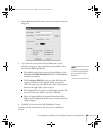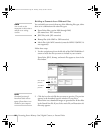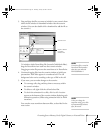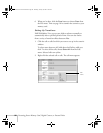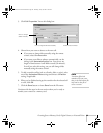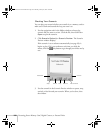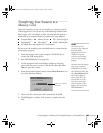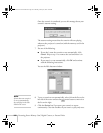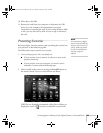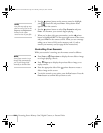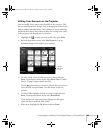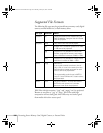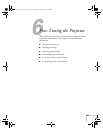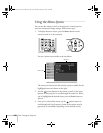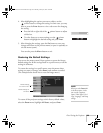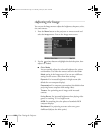Presenting from a Memory Card, Digital Camera, or External Drive 103
10. When done, click OK.
11. Remove the card from your computer or disconnect the USB
device. See your computer’s documentation if you need
instructions on removing the card. If you’re using Windows 2000
or Me, you may first need to click an icon to stop or disconnect
the card
.
Presenting Scenarios
Before you begin, insert the memory card containing the scenario into
your projector, as described on page 86.
The follow these steps to present your scenario:
1. Turn on the projector, if it’s not already on.
■ If your scenario is set to autorun, it will start as soon as the
projector warms up.
■ If your scenario is not set to autorun, you need to start it
manually. Continue with the following steps.
2. Select EasyMP as the source by pressing the
EasyMP button on
the remote control. You see a screen like the one below.
JPEG files are displayed as thumbnails. Other files or folders are
displayed as icons. A scenario icon identifies a scenario file.
note
You cannot have a digital
camera connected while the
memory card is inserted. If
you do, neither the camera
nor the card will function
with your projector’s
software.
Banff-Toronto User's Guide.book Page 103 Thursday, January 20, 2005 5:00 PM