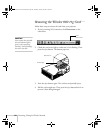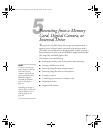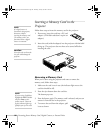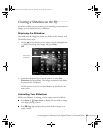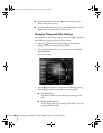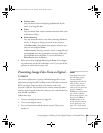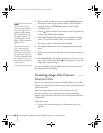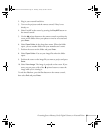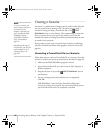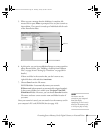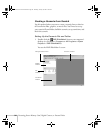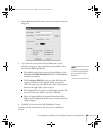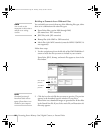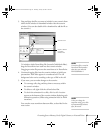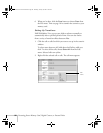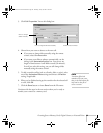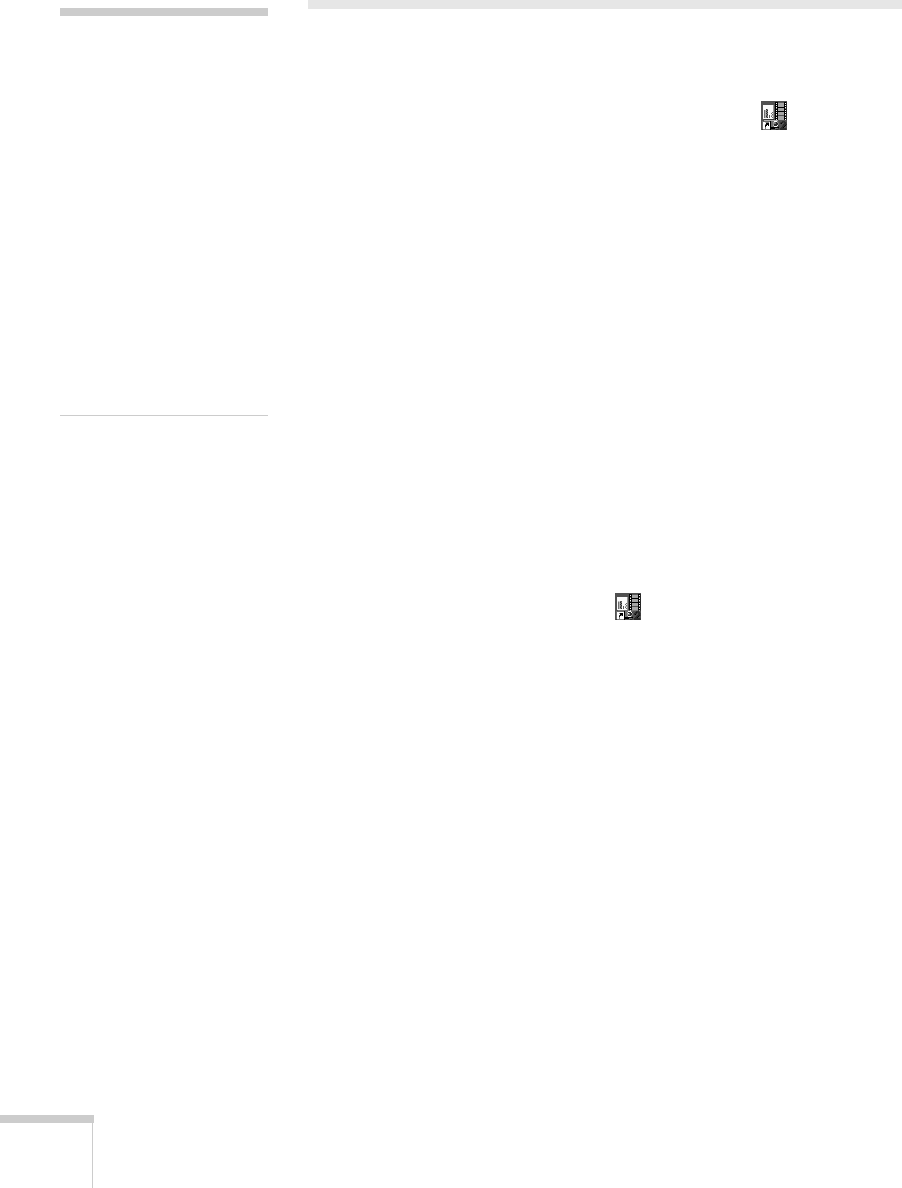
92 Presenting from a Memory Card, Digital Camera, or External Drive
Creating a Scenario
A scenario is a combination of images, movies, and/or audio files that
you can present from a memory card. The easiest way to create a
scenario is to drag and drop a PowerPoint file on the
EMP
SlideMaker2
icon on your desktop. This automatically converts the
file to a scenario that you can save to the memory card. Use this
method if you have an existing PowerPoint presentation that you want
to transfer to the projector.
If you prefer, you can create a scenario from scratch by combining a
selection of PowerPoint slides, other graphics, and even movies (see
page 94).
Converting a PowerPoint File to a Scenario
Follow these steps to convert a PowerPoint file to a scenario. Once the
scenario is created, you can set up transitions as described on page 98.
1. Make sure the EMP SlideMaker program is closed.
2. Locate the PowerPoint file you want to use in My Computer or
Windows Explorer.
3. Drag the file icon on top of the
EMP SlideMaker2 icon on
your desktop.
4. You see a message that some transitions are not supported.
Click
OK.
EMP SlideMaker 2 starts and your PowerPoint slides open
one-by-one as they are converted. Do not interrupt this process or
your PowerPoint file won’t be completely converted.
note
To create a scenario, you
need a memory card and a
card reader on your
computer. Also make sure
you’ve installed the EMP
SlideMaker software
(available for Windows
only), as described on
page 171.
Depending on the type of
card you have, you may also
need an adapter to use it
with the projector. See
page 101.
Banff-Toronto User's Guide.book Page 92 Thursday, January 20, 2005 5:00 PM