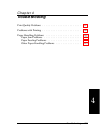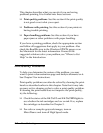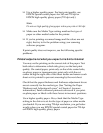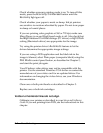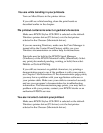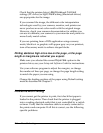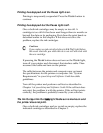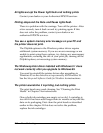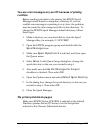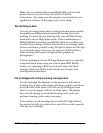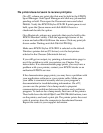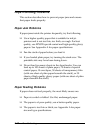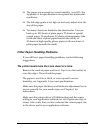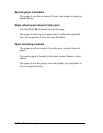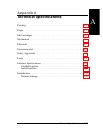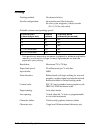You see error messages on your PC because of printing
conflicts.
Before sending print jobs to the printer, the EPSON Spool
Manager stores them in a temporary directory. If you see
conflict error messages or printing is very slow, the problem
may be caused by other temporary files in this directory. To
change the EPSON Spool Manager default directory, follow
these steps:
1. Make a directory on your hard disk to store the Spool
Manager files, for example, C:\SPLTEMP.
2. Open the EPSON program group and double-click the
Spool Manager
icon.
3. Make sure
Epson Stylus Color II
is selected, and then open
the Queue menu.
4. Select
Setup
. In the Queue Setup dialog box, change the
spool directory to the one you created in step 1.
5. Also make sure the
Use Print Manager for this port
checkbox is checked. Then select
OK
.
6. Open the Options menu and select
Default Spool Directory
.
7. In the dialog box, change the spool directory to the one you
created in step 1. Then select
OK
.
8. Close the Spool Manager.
The printer prints blank pages.
Make sure EPSON Stylus COLOR II is selected as the default
Windows printer driver (PC driver) or is the last printer
selected in the Chooser (Macintosh driver).
Troubleshooting
4-9