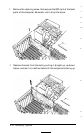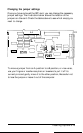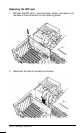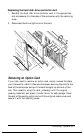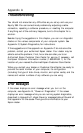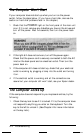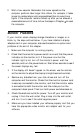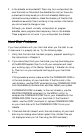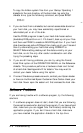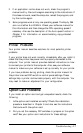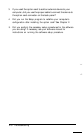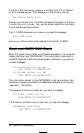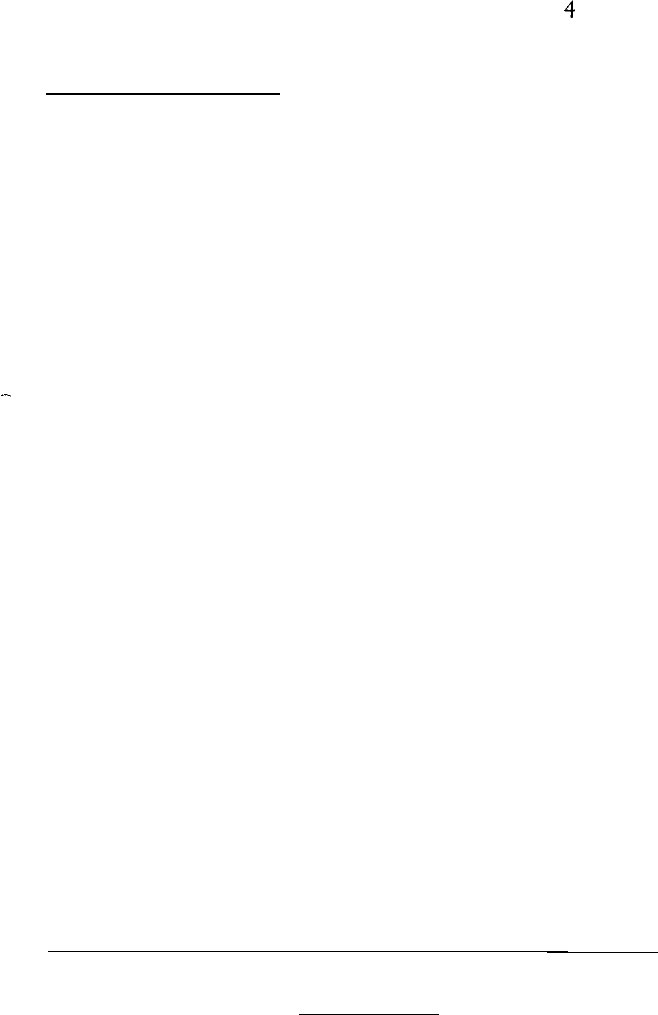
2.
Wait a few seconds. Remember that some operations the
computer performs take longer than others. For example, it takes
longer to recalculate an entire spreadsheet than to record one
figure. If the computer remains locked up after you’ve allowed a
reasonable amount of time, follow the steps in Chapter
4
to reset
the computer.
Monitor Problems
If your monitor screen displays strange characters or images, or is
blank, try the steps outlined below. If you have installed a display
adapter card in your computer, also see the section on option card
problems at the end of this chapter.
1.
2.
3.
4.
5.
6.
Make sure the computer is running properly,
Check that the monitor’s power switch is on and that the power
indicator on the monitor is lit. If the power is on but the
indicator light is not, turn off the monitor’s power, wait five
seconds, and turn the power back on. Wait a few seconds to see if
the screen displays any text.
If the display still doesn’t appear on the screen, use the controls
on the monitor to adjust the display’s brightness and contrast.
Remove any diskettes from your disk drives and turn off the
computer and the monitor. Check that the monitor’s power cord
is securely connected to the monitor, and that the monitor cable
is connected to both the monitor and the video port on the
computer’s back panel. Then turn both power switches back on.
Check the electrical outlet for power. Turn off your monitor and
unplug it from the wall outlet. Plug a lamp into the wall outlet,
and turn it on to see if the outlet supplies power.
Make sure you have installed your software properly and that you
have the appropriate video monitor and adapter card for your
software.
Troubleshooting A-3