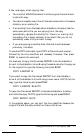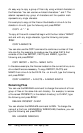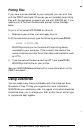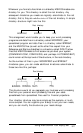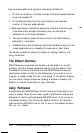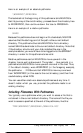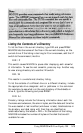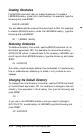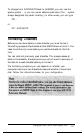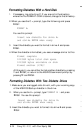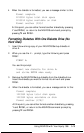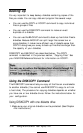Here is an example of an absolute pathname:
\WORDPROC\PERSONAL
The backslash at the beginning of this pathname tells MS-DOS to
start its journey at the root directory, proceed down the directory tree
to WORDPROC, then continue down the tree to PERSONAL.
Here is an example of a relative pathname:
SALES
Because this pathname does not begin with a backslash, MS-DOS
assumes that the starting point of the path is the current default
directory. This pathname thus tells MS-DOS to find a directory
named SALES subordinate to the current default directory. Note that
if the directory structure of your disk matched the one in the
examples above, you would have to be logged onto the SPRDSHT
directory in order for this pathname to be valid.
Relative pathnames can tell MS-DOS to move upward in the
directory tree as well as downward. The symbol . . (two periods) in a
pathname tells MS-DOS to move upward one level in the tree. Thus,
if the default directory were WORDPROC (in the foregoing example),
the pathname . . \DOS would tell MS-DOS to move up one level
from WORDPROC (in this case to the root directory) and then find
a subdirectory called DOS.
You can use either relative or absolute pathnames at any time. It
doesn’t matter which you use, provided the pathname leads to an
existing directory.
Including Filenames With Pathnames
You typically use a pathname when you want to access a file that is
not stored in the current default directory. The name of the file you
want to access is specified at the end of the pathname, like this:
TYPE\WORDPROC\PERSONAL\JEANl204.DOC
Using MS-DOS with Your Equity 386
5-13