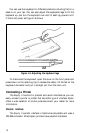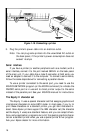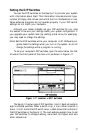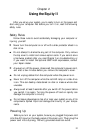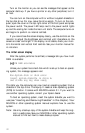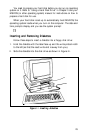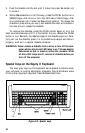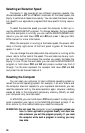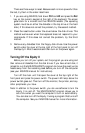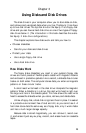Turn on the monitor so you can see the messages that appear as the
computer starts up. If you have a printer or any other peripheral, turn it
on next.
You can turn on the computer with or without a system diskette in
the top disk drive. For now, leave the drive empty. To turn on the com-
puter, open the cover on the top right comer of the front panel and press
the power switch. The power LED lamp next to the power switch lights
up and the cooling fan inside the main unit starts. The computer turns on
and begins to perform an internal self-test.
If you cannot see the screen display clearly, use the controls on the
monitor to adjust the brightness and contrast until characters on the
screen are clear and bright. If the display is not stable, check your moni-
tor’s horizontal and vertical hold controls. See your monitor manual for
ins instructions.
The initial screen display
After the system performs its self-test, a message tells you how much
RAM is available:
64g
KB RAM available
Unless your system has a hard disk which is set up to boot an operat-
ing system, this message appears next:
Non-System disk or disk error
Insert system diskette in drive A:
and strike any key when ready
This tells you the computer can now load an operating system from a
diskette in the top drive. The Equity II needs a disk operating system
(DOS) to function. It comes with MS-DOS version 3.1. If you want to
use another operating system, consult your Epson dealer.
To boot an operating system, insert the system diskette you want to
use (see “Inserting and Removing Diskettes” in this chapter). Your
MS-DOS or other operating system manual explains how to use the
system.
Note: Use only a backup copy of the system diskette and keep the origi-
nal in a safe place. See your MS-DOS or other operating system
manual to find out how to make backup copies.
22