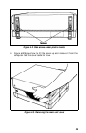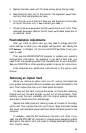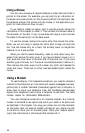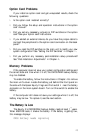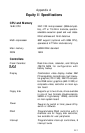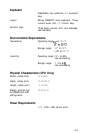2.
3.
4.
5.
Use the controls on the monitor to turn up the brightness and con-
trast.
Remove any diskettes and then turn off the power switches on the
monitor and the main unit. Check that the monitor’s power cable is
securely connected to the electrical outlet and that the monitor cable
is properly connected to both the monitor and the main unit. Turn
on both power switches again.
Turn off the power switches on both the main unit and the monitor.
Then check the electrical outlet for power. Plug a portable lamp into
the outlet you are using for the monitor and turn it on to see if the
outlet supplies power.
Check DIP switches
l-5
and
l-6
on the front panel of the main unit to
see if they match your monitor type. See “Setting the DIP Switches”
in Chapter
1
for the correct settings.
The Computer Hangs Up or Freezes
If the computer locks up and does not respond to the keyboard, try
the following:
1.
Wait a few seconds. Some operations take longer to perform than
others. For example, a speadsheet program takes longer to recalcu-
late an entire spreadsheet than to record one figure. Also, BASIC
programs that perform many calculations can take several minutes,
or even hours. Be aware of the task the computer is performing and
judge the time accordingly.
2.
If the computer remains locked up, follow the steps in Chapter
2
under ‘Resetting the Computer.”
Floppy Disk Problems
If you have trouble with a diskette, check the following questions:
1.
Is the diskette damaged? Copy the diskette and then repeat the oper-
ation that caused the problem using the copy. (If you have trouble
copying the entire diskette, try to copy single files.) If the operation
works using the copy, the original diskette is probably damaged.
Make another copy to use as a backup.
46