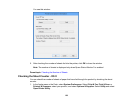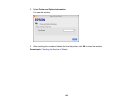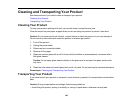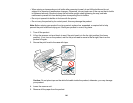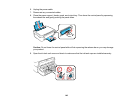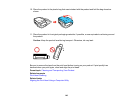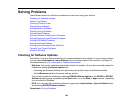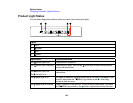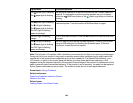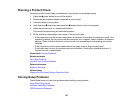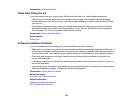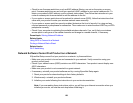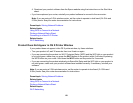Light status Condition/solution
An ink pad is nearing or at the end of its service life. Contact Epson for
The power light is flashing
support. If a message to continue printing appears on your computer,
The paper light is flashing
press the B&W copy button or the color copy button to continue
printing.
Open the scanner unit and remove any paper or protective materials
The power light is flashing
inside the printer. Turn the product off and then back on again.
The ink light is flashing
The paper light is flashing
The WiFi light is flashing
green and orange
The WiFi light is flashing A WiFi error has occurred. Press the Wi-Fi button to clear the error and
orange try again.
An error has occurred during firmware updating. Connect your product
The ink light is flashing
using a USB cable and try updating the firmware again. If the error
The paper light is flashing
continues, contact Epson for support.
The WiFi light is flashing
green and orange
Note: The ink pads in the printer collect, distribute, and contain the ink that is not used on printed pages.
During the life of your product it may reach a condition where either satisfactory print quality cannot be
maintained or the ink pads have reached the end of their usable life. The Epson Status Monitor, your
LCD screen, or lights on the control panel will advise you when these parts need replacing. If this
happens during the standard warranty of the product, the exchange of the product or replacement of the
pads is covered under the standard warranty. If the product is out of warranty, the pads can be replaced
by any Epson authorized service provider. The waste ink pads are not a user-replaceable part.
Parent topic: Solving Problems
Related references
Paper Jam Problems Inside the Product
Where to Get Help
Related tasks
Loading Paper in the Sheet Feeder
146