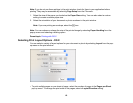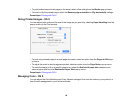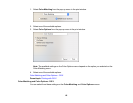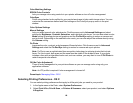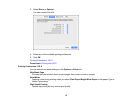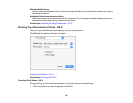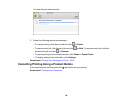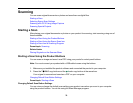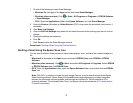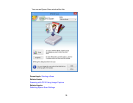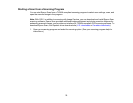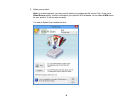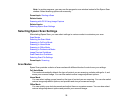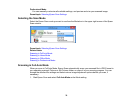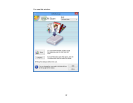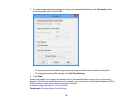1. Do one of the following to open Event Manager:
• Windows 8.x: Navigate to the Apps screen and select Event Manager.
• Windows (other versions): Click or Start > All Programs or Programs > EPSON Software
> Event Manager.
• OS X: Open the Applications folder, click Epson Software, and click Event Manager.
2. Open the Scanner (Windows) or Select Scanner (OS X) drop-down list and select your product, if
necessary.
3. Click Make Job Settings.
4. Open the Edit Job Settings drop-down list and select the scan button settings you want to view or
change.
5. Change the settings as necessary.
6. Click OK.
7. Click Close to close the Event Manager window.
Parent topic: Starting a Scan Using the Product Buttons
Starting a Scan Using the Epson Scan Icon
You can start the Epson Scan program to select scan settings, scan, and save the scanned image to a
file.
• Windows 8.x: Navigate to the Apps screen and select EPSON Scan under EPSON or EPSON
Software.
• Windows (other versions): Click or Start, and select All Programs or Programs. Select EPSON
or EPSON Software and click EPSON Scan.
• OS X: Open the Applications folder, open the Epson Software folder, and double-click the EPSON
Scan icon.
Note: With OS X, in addition to scanning with Image Capture, you can download and install Epson
Scan scanning software. Epson Scan provides additional image adjustment and photo correction
features for enhancing scanned images, and provides an interface for TWAIN-compliant OCR
scanning software. To download Epson Scan, visit Epson's driver download site (U.S. downloads or
Canadian downloads).
71