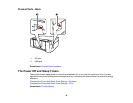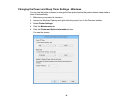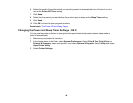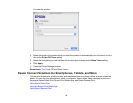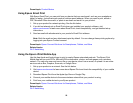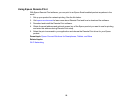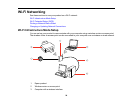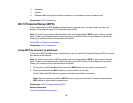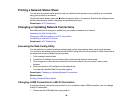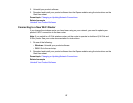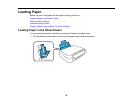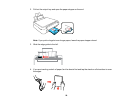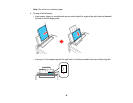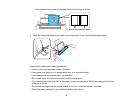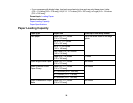4 Computer
5 Internet
6 Ethernet cable (used only for wired connection to the wireless router or access point)
Parent topic: Wi-Fi Networking
Wi-Fi Protected Setup (WPS)
If your network uses a WPS-enabled wireless router or access point, you can quickly connect your
product to the network using Wi-Fi Protected Setup (WPS).
Note: To check if your router is WPS-enabled, look for a button labeled WPS on your router or access
point. If there is no hardware button, there may be a virtual WPS button in the software for the device.
Check your network product documentation for details.
Using WPS to Connect to a Network
Parent topic: Wi-Fi Networking
Using WPS to Connect to a Network
If you have a WPS-enabled router or access point, you can use Wi-Fi Protected Setup (WPS) to connect
your device to the network.
Note: To check if your router is WPS-enabled, look for a button labeled WPS on your router or access
point. If there is no hardware button, there may be a virtual WPS button in the software for the device.
Check your network product documentation for details.
1. To connect to a WPS-enabled router, press the WPS button on your router or access point.
2. Press and hold down the Wi-Fi button on your product for 3 seconds.
The left side of the WiFi light turns green to indicate a successful connection.
Note: Be sure to press and hold the Wi-Fi button on your product within 2 minutes of pressing the
WPS button on your router or access point.
Parent topic: Wi-Fi Protected Setup (WPS)
Related references
Control Panel Buttons and Lights
25