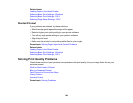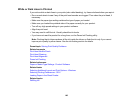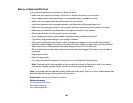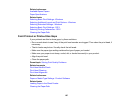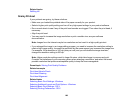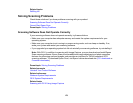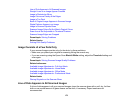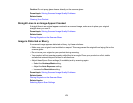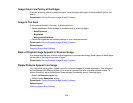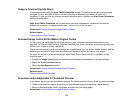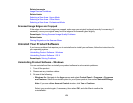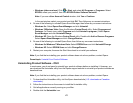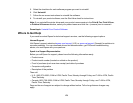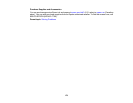Line of Dots Appears in All Scanned Images
Straight Lines in an Image Appear Crooked
Image is Distorted or Blurry
Image Colors are Patchy at the Edges
Image is Too Dark
Back of Original Image Appears in Scanned Image
Ripple Patterns Appear in an Image
Image is Scanned Upside-Down
Scanned Image Colors Do Not Match Original Colors
Scan Area is Not Adjustable in Thumbnail Preview
Scanned Image Edges are Cropped
Parent topic: Solving Problems
Related topics
Solving Print Quality Problems
Image Consists of a Few Dots Only
If your scanned image consists only of a few dots, try these solutions:
• Make sure you placed your original for scanning facing the correct way.
• If you are scanning using the Epson Scan Black & White setting, adjust the Threshold setting and
scan again.
Parent topic: Solving Scanned Image Quality Problems
Related references
Available Image Adjustments - Full Auto Mode
Available Image Adjustments - Home Mode
Available Image Adjustments - Office Mode
Available Image Adjustments - Professional Mode
Related tasks
Placing Originals on the Scanner Glass
Line of Dots Appears in All Scanned Images
If a line of dots appears in all your scanned images, clean the scanner glass with a soft, dry, lint-free
cloth or use a small amount of glass cleaner on the cloth, if necessary. Paper towels are not
recommended.
172