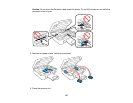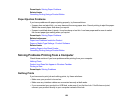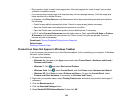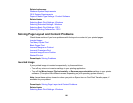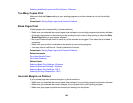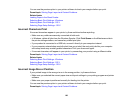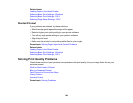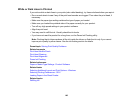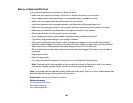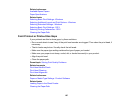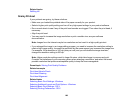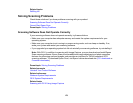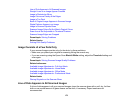White or Dark Lines in Printout
If you notice white or dark lines in your prints (also called banding), try these solutions before you reprint:
• Run a nozzle check to see if any of the print head nozzles are clogged. Then clean the print head, if
necessary.
• Make sure the paper type setting matches the type of paper you loaded.
• Make sure you loaded the printable side of the paper correctly for your product.
• Turn off any high speed settings in your product software.
• Align the print head.
• You may need to refill the ink. Visually check the ink levels.
• If you have not used the product for a long time, run the Power Ink Flushing utility.
Note: Flushing the ink tubes replaces all the ink inside the tubes, so flush the ink only if you cannot
improve print quality by other means. See the ink flushing section for details.
Parent topic: Solving Print Quality Problems
Related concepts
Print Head Nozzle Check
Print Head Cleaning
Print Head Alignment
Power Ink Flushing
Related references
Paper or Media Type Settings - Product Software
Related tasks
Selecting Additional Layout and Print Options - Windows
Selecting Printing Preferences - OS X
Loading Paper in the Sheet Feeder
Related topics
Refilling Ink
165