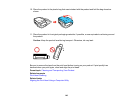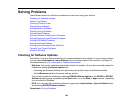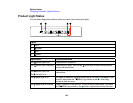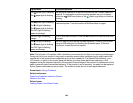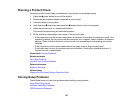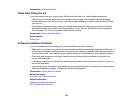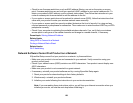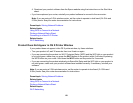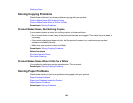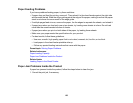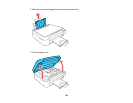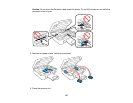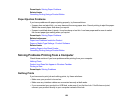4. Download your product software from the Epson website using the instructions on the Start Here
sheet.
• If you have replaced your router, reinstall your product software to connect to the new router.
Note: If you are using a 5 GHz wireless router, set the router to operate in dual band (2.4 GHz and
5 GHz) mode. See your router documentation for instructions.
Parent topic: Solving Network Problems
Related tasks
Using WPS to Connect to a Network
Printing a Network Status Sheet
Connecting to a New Wi-Fi Router
Related topics
Wi-Fi Networking
Product Does Not Appear in OS X Printer Window
If your product does not appear in the OS X printer window, try these solutions:
• Turn your product off, wait 30 seconds, then turn it back on again.
• If you are connecting the product via Wi-Fi Protected Setup (WPS) and the WiFi light on your product
is not solid green, make sure you press the Wi-Fi button on the product within 2 minutes of pressing
the WPS button on your router. Hold down the Wi-Fi button on the product for 3 seconds.
• If you are connecting the product wirelessly via EpsonNet Setup and the WiFi light on your product is
not solid green, make sure your product software was installed correctly. If necessary, reinstall your
software.
Note: If you are using a 5 GHz wireless router, set the router to operate in dual band (2.4 GHz and
5 GHz) mode. See your router documentation for instructions.
Parent topic: Solving Network Problems
Related tasks
Using WPS to Connect to a Network
Printing a Network Status Sheet
Related topics
Wi-Fi Networking
151