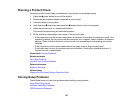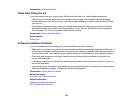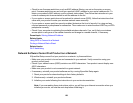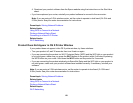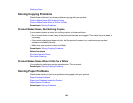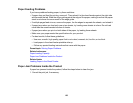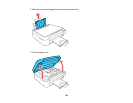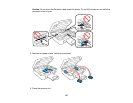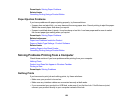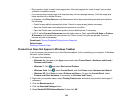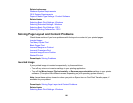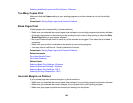Paper Feeding Problems
If you have problems feeding paper, try these solutions:
• If paper does not feed for printing, remove it. Then reload it in the sheet feeder against the right side
and beneath the tab. Slide the edge guide against the edge of the paper, making sure that the paper
stack is not above the arrow mark on the edge guide.
• If multiple pages feed at once, remove the paper, fan the edges to separate the sheets, and reload it.
• If paper jams when you load only one or two sheets, try loading more sheets at a time. Do not load
more than the recommended number of sheets.
• If paper jams when you print on both sides of the paper, try loading fewer sheets.
• Make sure your paper meets the specifications for your product.
• For best results, follow these guidelines:
• Use new, smooth, high-quality paper that is not curled, creased, old, too thin, or too thick.
• Load paper in the sheet feeder printable side up.
• Follow any special loading instructions that came with the paper.
Parent topic: Solving Paper Problems
Related references
Paper Loading Capacity
Paper Jam Problems Inside the Product
Related tasks
Loading Paper in the Sheet Feeder
Paper Jam Problems Inside the Product
If paper has jammed inside the product, follow the steps below to clear the jam.
1. Cancel the print job, if necessary.
155